This tutorial shows how DeMark Expert Advisor can be used on charts of MT4 to Trade
Strategy Premise
The DeMarker (or DeMark) indicator, also known by the abbreviation “DeM,” is a technical analysis tool that compares the most recent maximum and minimum prices to the previous period’s equivalent price to measure the demand of the underlying asset. From this comparison, it aims to assess the directional trend of the market.
Strategy Logic
Long Entry: When DeM value Crosses Above The OverSold Limit (0.3)
Long Exit: Exit happens with Short Entry
Short Entry: When DeM value Crosses Below The OverBrought Limit (0.7)
Short Exit: Exit happens with Long Entry
MT4 Settings
To start Algo trading with DeMark on MT4, simply follow the steps given below.
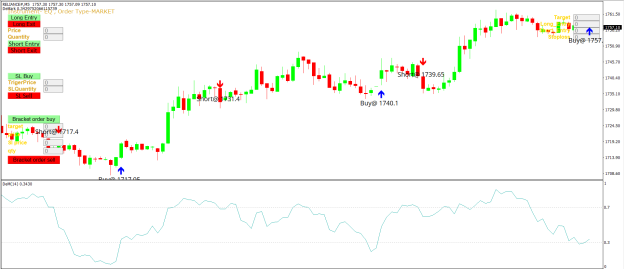
- Make sure you have completed Jump Start setup
- Download zipped files from here and extract them. You will find three sub-folders: Experts, Indicators and Include. The files in these sub-folders should be copied in your MT4 directory in the same folders. In MT4 Click on File => Open Data Folder=> Click on MQL4 => Experts folder. Copy-paste the downloaded file to the Expert folder.
- (Optional, if indicator nor present in your MT4) In MT4 Click on File => Open Data Folder=> Click on MQL4 => Indicator folder. Download the Indicator file from here and copy-paste in your Indicator folder. Also paste files to your Include folder if not already present.
- In MT4 => Tools => Expert Advisor => Check all option available as shown below.
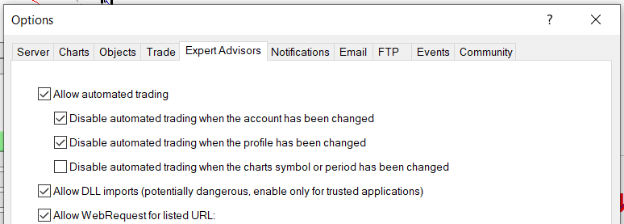
5. Go to navigator click on refresh to refresh indicator and expert advisor.
6. Now put DeMark Expert Advisor on chart.
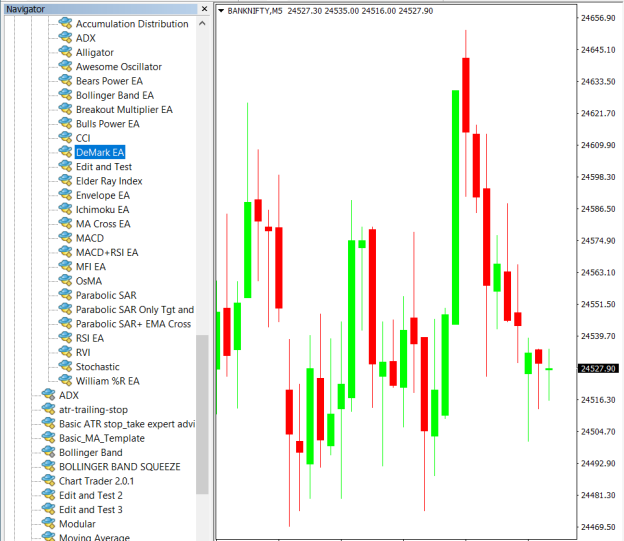
7. Change the Input Parameters as per your Requirement.
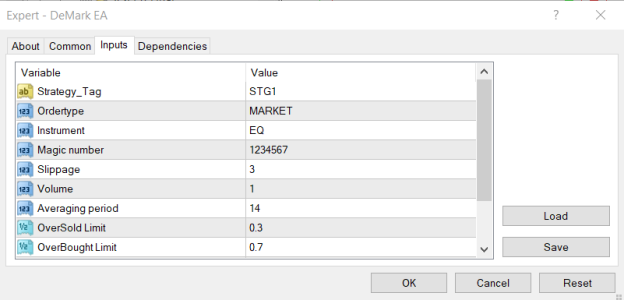
8. Now put the DeMark Indicator on the chart and Change the Parameter as per the Inputs Set in EA.
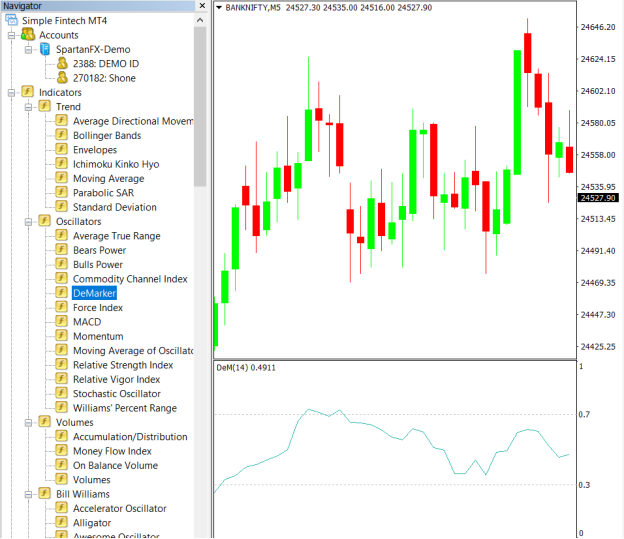
Please note that the input parameters of EA and the indicator should be the same, or the signal generation will not match with the indicator.
Strategy Parameters
Strategy tag – use default STG1 unless trading in multiple strategies
Quantity- You Can also specify Qty in Bridge->Symbol Settings, it will override the Qty given here
Instrument – Set the instrument as per APIBridge
Magic Number- Leave at Default Value (1234567)
Slippage- Set Slippage value or Leave at Default
Volume- Lot Size
Averaging Period- Average Candle Period of DeM
OverSold Limit- Buy Order Limit
OverBrought Limit- Sell Order Limit

Recent Discussion