This tutorial shows how Ichimoku Expert Advisor can be used on charts of MT5 to Trade
Strategy Premise
The Ichimoku Cloud is a collection of technical indicators that show support and resistance levels, as well as momentum and trend direction. It does this by taking multiple averages and plotting them on the chart. The Cloud is a key part of the indicator. When price is below the cloud the trend is down. When price is above the cloud the trend is up.
The above trend signals are strengthened if the Cloud is moving in the same direction as price. For example, during an uptrend the top of the Cloud is moving up, or during a downtrend the bottom of the cloud is moving down.
Strategy Logic
Long Entry: When Tenkan-sen Line is above Kijun-sen Line and the candle is above Senkou span A line
Long Exit: When Tenkan-sen Line is Below Kijun-sen Line and the candle is below Senkou span B line or Price Reaches Target or Stoploss
Short Entry: When Tenkan-sen Line is Below Kijun-sen Line and the candle is below Senkou span B line
Short Exit: When Tenkan-sen Line is above Kijun-sen Line and the candle is above Senkou span A line or Price Reaches Target or Stoploss
MT5 Settings
To start Algo trading with Ichimoku on MT5, simply follow the steps given below.
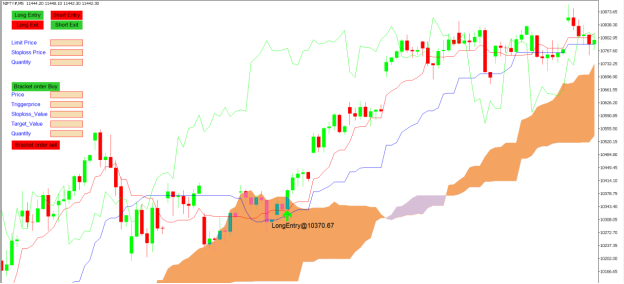
1: Make sure you have completed Jump Start setup
2: Download zipped files from here and extract them. You will find three sub-folders: Experts, Indicators, and Include. The files in these sub-folders should be copied in your MT5 directory in the same folders. In MT5 Click on File => Open Data Folder=> Click on MQL5 => Experts folder. Copy-paste the downloaded file to the Expert folder.
3: (Optional, if indicator nor present in your MT5) In MT5 Click on File => Open Data Folder=> Click on MQL5 => Indicator folder. Download the Indicator file from here and copy-paste it to your Indicator folder. Also, paste files to your Include folder if not already present.
4: In MT5 => Tools => Expert Advisor => Check all option available as shown below.
Settings Required for MT5
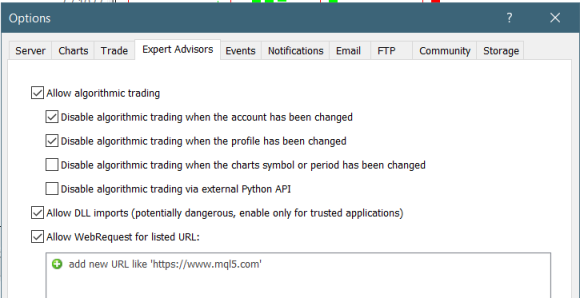
5: Go to navigator click on refresh to refresh indicator and expert advisor.
6: Now put Ichimoku Expert Advisor on chart
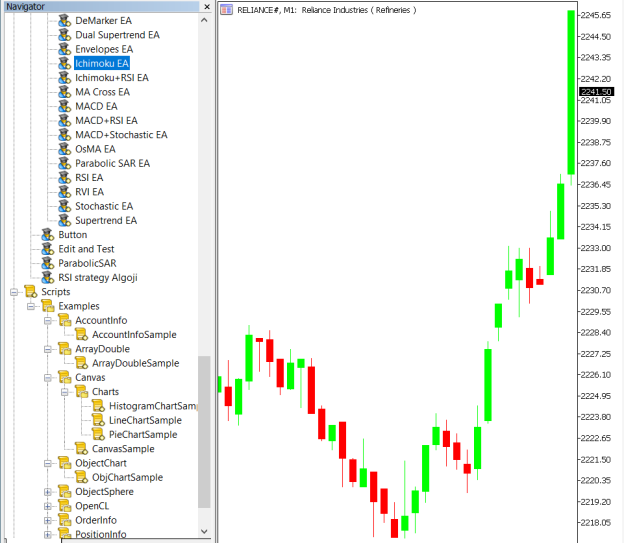
7: Change the Input Parameters as per your Requirement
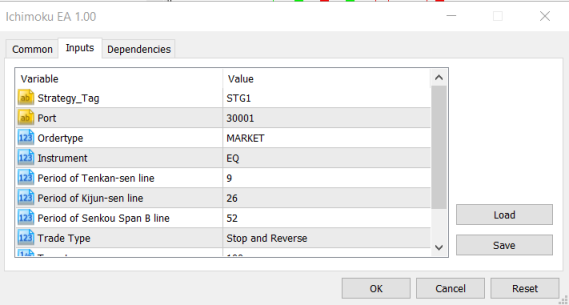
In Dependencies click on Allow DLL imports
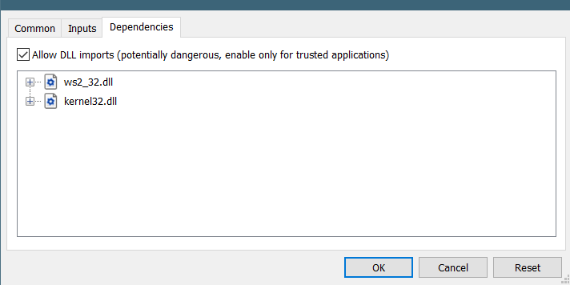
8: Now put the Ichimoku Indicator on the chart and Change the Parameter as per the Inputs Set in EA.
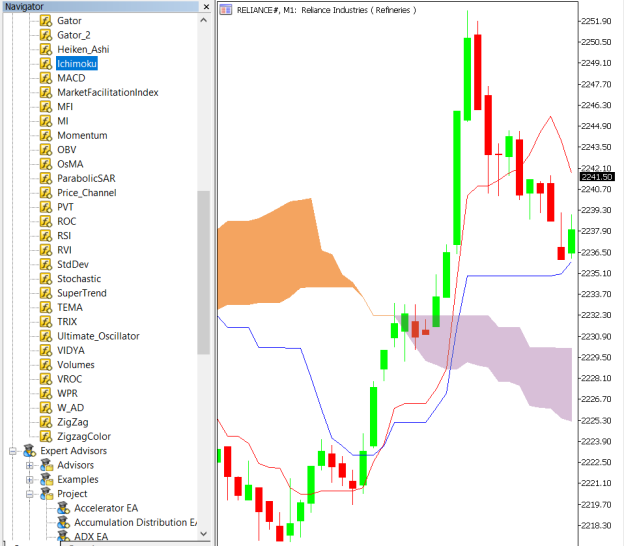
Please note that the input parameters of EA and the indicator should be the same, or the signal generation will not match with the indicator.
APIBridge Settings – New Users
Before setting EAs to your system it is advised to add all the symbols in APIBridge to avoid order rejections. Make sure you use the correct expiry and strategy tag as given in MT5.
Here are the Strategy Parameters
| Strategy tag | Use default STG1 unless trading in multiple strategies |
| Port | This should be same as API bridge port application will signal from same port |
| Expiry | Put contract expiry here |
| Order type | Select order type here from MARKET,LIMIT, SLL,SLM |
| Instrument | Set the instrument as per APIBridge |
| Period of Tenkan | Tenkan-sen Line Period |
| Period of Kijun-sen line | Kijun-sen line Period |
| Period Senkou Span B line | Senkou Span B line Period |
| Trade Type | Type of Trades to take |
| Target | Target Value in Rupees |
| Stoploss | Stoploss Value in Rupees |

Recent Discussion