This tutorial shows how Average Directional Index(ADX) Expert Advisor can be used on charts of MT5 to Trade
Strategy Premise
The Average Directional Index(ADX) Oscillator (AC) is an indicator developed by Bill Williams that helps traders gauge changes in momentum. It is based on the Awesome Oscillator (AO) and measures the difference between that indicator and its 5-period moving average, effectively showing how quickly the AO changes and predicting what it will do next. If the AC is in positive territory, the upward acceleration is likely to continue. If the AC is in negative territory, the downward acceleration is likely to continue. The average directional index (ADX) is used to determine when the price is trending strongly. In many cases, it is the ultimate trend indicator. ADX is used to quantify trend strength. ADX calculations are based on a moving average of price range expansion over a given period of time
Strategy Logic
Long Entry: When ADX is above 20 and Plus DI is greater than Minus DI
Long Exit: When ADX is above 20 and Minus DI is greater than Plus DI or Price Reaches Target or Stoploss
Short Entry: When ADX is above 20 and Minus DI is greater than Plus DI
Short Exit: When ADX is above 20 and Plus DI is greater than Minus DI or Price Reaches Target or Stoploss
MT5 Settings
To start Algo trading with Average Directional Index(ADX) on MT5, simply follow the steps given below.
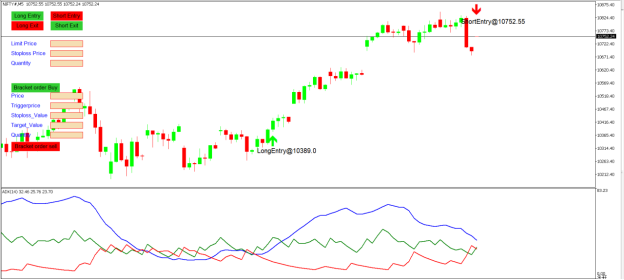
1: Make sure you have completed Jump Start setup
2: Download zipped files from here and extract them. You will find three sub-folders: Experts, Indicators, and Include. The files in these sub-folders should be copied in your MT5 directory in the same folders. In MT5 Click on File => Open Data Folder=> Click on MQL5 => Experts folder. Copy-paste the downloaded file to the Expert folder.
3: (Optional, if indicator nor present in your MT5) In MT5 Click on File => Open Data Folder=> Click on MQL5 => Indicator folder. Download the Indicator file from here and copy-paste it to your Indicator folder. Also, paste files to your Include folder if not already present.
4: In MT5 => Tools => Expert Advisor => Check all option available as shown below.
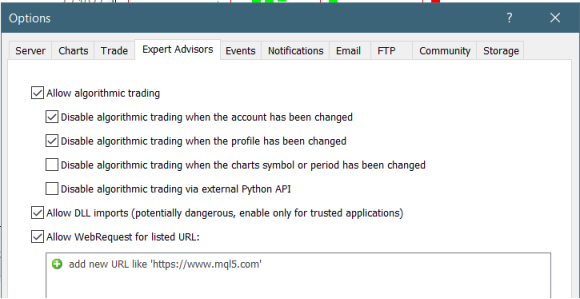
5: Go to navigator click on refresh to refresh indicator and expert advisor.
6: Now put Average Directional Index(ADX) Expert Advisor on chart
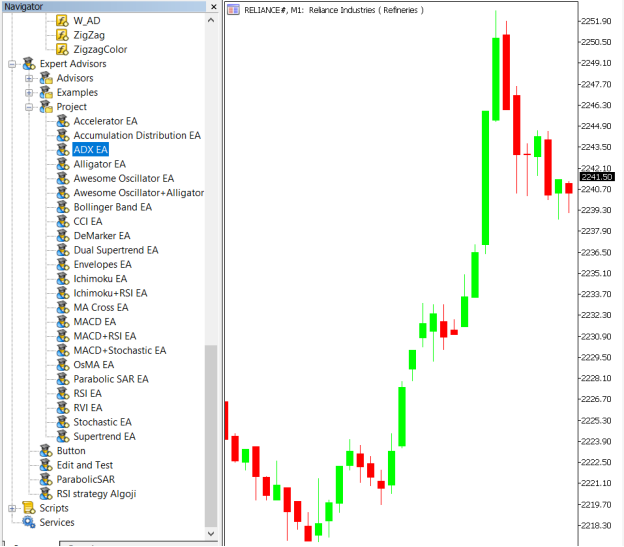
7: Change the Input Parameters as per your Requirement
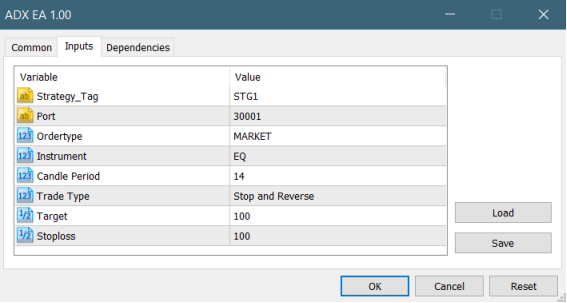
In Dependencies click on Allow DLL imports
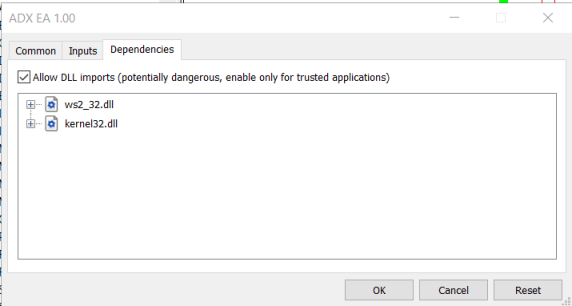
8: Now put the Average Directional Index(ADX) Indicator on the chart and Change the Parameter as per the Inputs Set in EA.
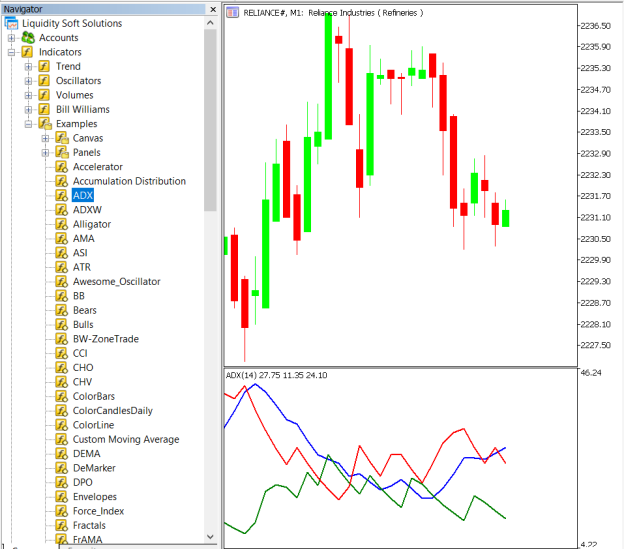
Please note that the input parameters of EA and the indicator should be the same, or the signal generation will not match with the indicator.
APIBridge Settings – New Users
Before setting EAs to your system it is advised to add all the symbols in APIBridge to avoid order rejections. Make sure you use the correct expiry and strategy tag as given in MT5.
Here are the Strategy Parameters
| Strategy tag | Use default STG1 unless trading in multiple strategies |
| Port | This should be same as API bridge port application will signal from same port |
| Expiry | Put contract expiry here |
| Order type | Select order type here from MARKET,LIMIT, SLL,SLM |
| Instrument | Set the instrument as per APIBridge |
| Candle Period | Period for the Calculation of ADX |
| Trade Type | Type of Trades to take |
| Target | Target Value in Rupees |
| Stoploss | Stoploss Value in Rupees |

Recent Discussion