This tutorial shows how Accelerator Expert Advisor can be used on charts of MT5 to Trade
Strategy Premise
The Accelerator Oscillator (AC) is an indicator developed by Bill Williams that helps traders gauge changes in momentum. It is based on the Awesome Oscillator (AO) and measures the difference between that indicator and its 5-period moving average, effectively showing how quickly the AO changes and predicting what it will do next. If the AC is in positive territory, the upward acceleration is likely to continue. If the AC is in negative territory, the downward acceleration is likely to continue.
Strategy Logic
Long Entry: When AC Crosses Above Zero
Long Exit: When AC Crosses Below Zero or Price Reaches Target or Stoploss
Short Entry: When AC Crosses Below Zero
Short Exit: When AC Crosses Above Zero or Price Reaches Target or Stoploss
MT5 Settings
To start Algo trading with Accelerator on MT5, simply follow the steps given below.
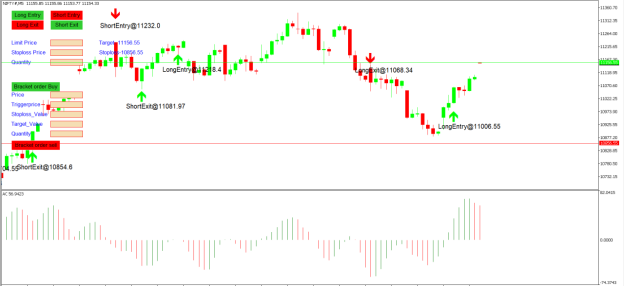
1: Make sure you have completed Jump Start setup
2: Download zipped files from here and extract them. You will find three sub-folders: Experts, Indicators and Include. The files in these sub-folders should be copied in your MT5 directory in the same folders. In MT5 Click on File => Open Data Folder=> Click on MQL5 => Experts folder. Copy-paste the downloaded file to the Expert folder.
3: (Optional, if indicator nor present in your MT5) In MT5 Click on File => Open Data Folder=> Click on MQL5 => Indicator folder. Download the Indicator file from here and copy-paste in your Indicator folder. Also paste files to your Include folder if not already present.
4: In MT5 => Tools => Expert Advisor => Check all option available as shown below.
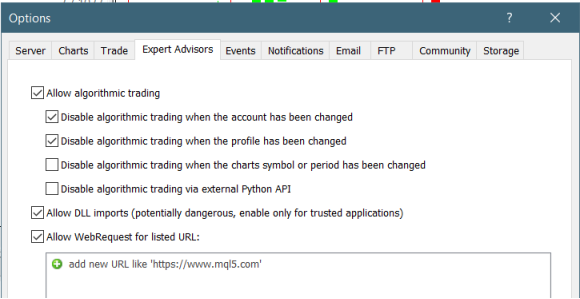
5: Go to navigator click on refresh to refresh indicator and expert advisor.
6: Now put Accelerator Expert Advisor on chart
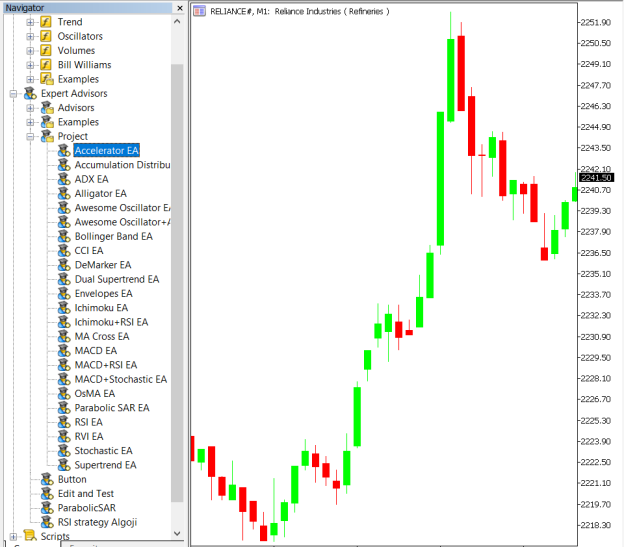
7: Change the Input Parameters as per your Requirement
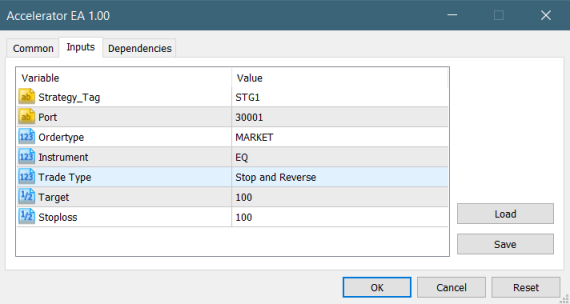
In Dependencies click on Allow DLL imports
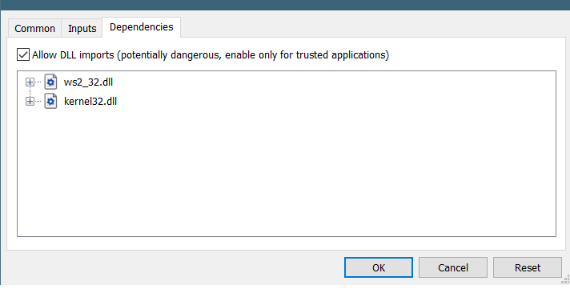
8: Now put the Accelerator Indicator on the chart and Change the Parameter as per the Inputs Set in EA.
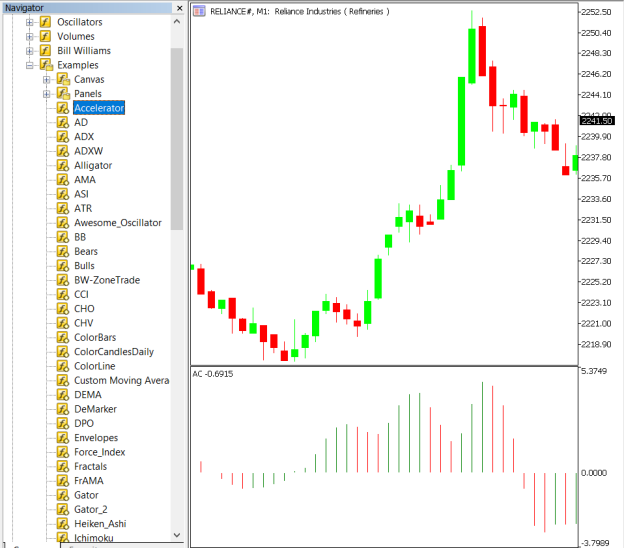
Please note that the input parameters of EA and the indicator should be the same, or the signal generation will not match with the indicator.
APIBridge Settings – New Users
Before setting EAs to your system it is advised to add all the symbols in APIBridge to avoid order rejections. Make sure you use the Correct expiry and strategy tag as given in MT5.
Here are the Strategy Parameters
| Strategy tag | Use default STG1 unless trading in multiple strategies |
| Port | This should be same as API bridge port application will signal from same port |
| Expiry | Put contract expiry here |
| Order type | Select order type here from MARKET,LIMIT, SLL,SLM |
| Instrument | Set the instrument as per APIBridge |
| Trade Type | Type of Trades to take |
| Target | Target Value in Rupees |
| Stoploss | Stoploss Value in Rupees |

Recent Discussion