This tutorial shows how Stochastic Expert Advisor can be used on charts of MT4 to Trade in Index Options.
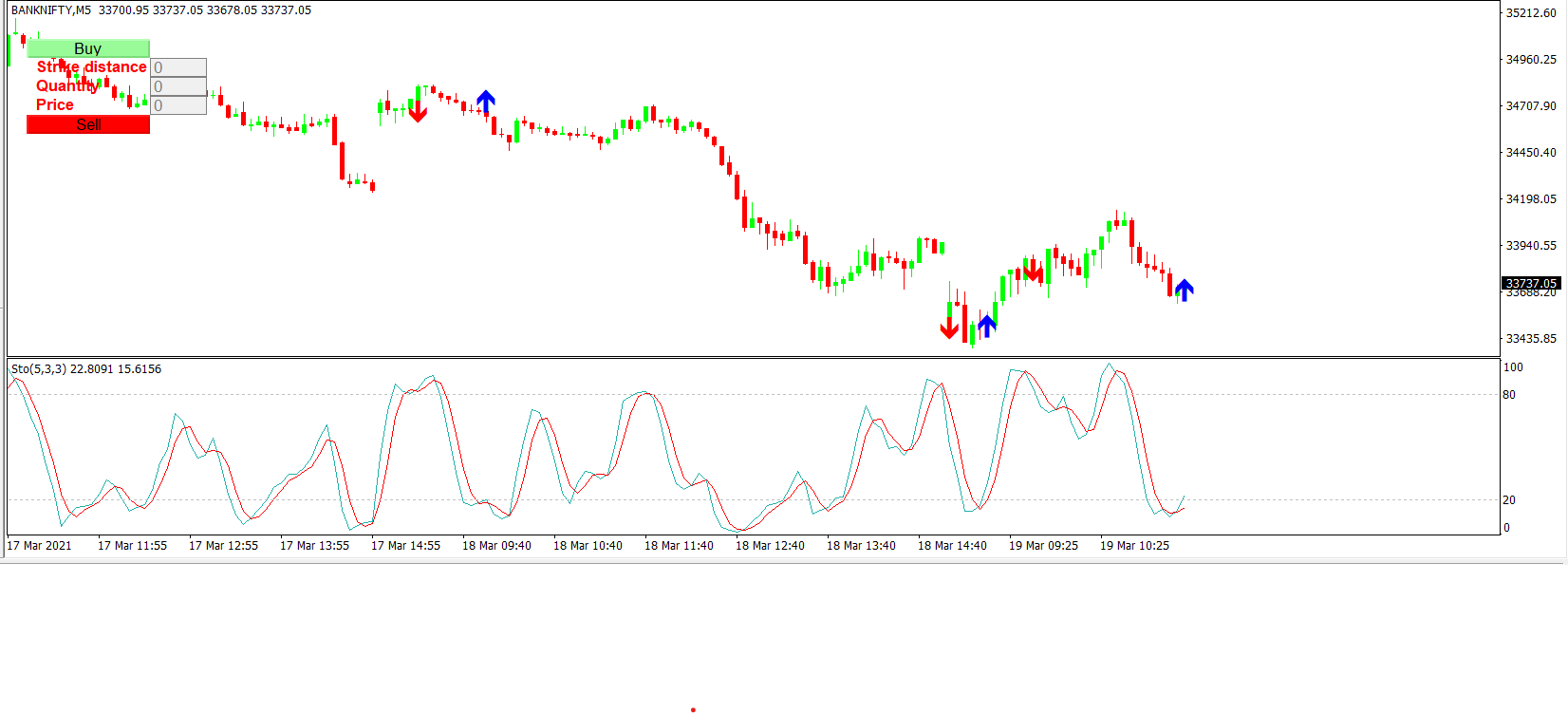
Strategy Premise
A stochastic oscillator is a momentum indicator comparing a particular closing price of a security to a range of its prices over a certain period of time. It is used to generate overbought and oversold trading signals, utilizing a 0-100 bounded range of values.
Button Functionality
When you click Buy button, it will send LE in Call and LX in Put. Sell button sends LE in Put and LX in Call.
For selecting ITM distance from current price. Example, say LTP = 11000,
Strike distance = 50; then CE strike =10950; PE strike= 11050
When stochastic gives Buy, it will send LE in Call and LX in Put. When stochastic gives Sell, it will send LE in Put and LX in Call.
Strategy Logic
Long Entry: Stochastic is rising
Long Exit: Exit happens with Short Entry
Short Entry: Stochastic is falling
Short Exit: Exit happens with Long Entry
MT4 Settings
To start Algo trading with Stochastic on MT4 to trade in options, simply follow the steps given below.
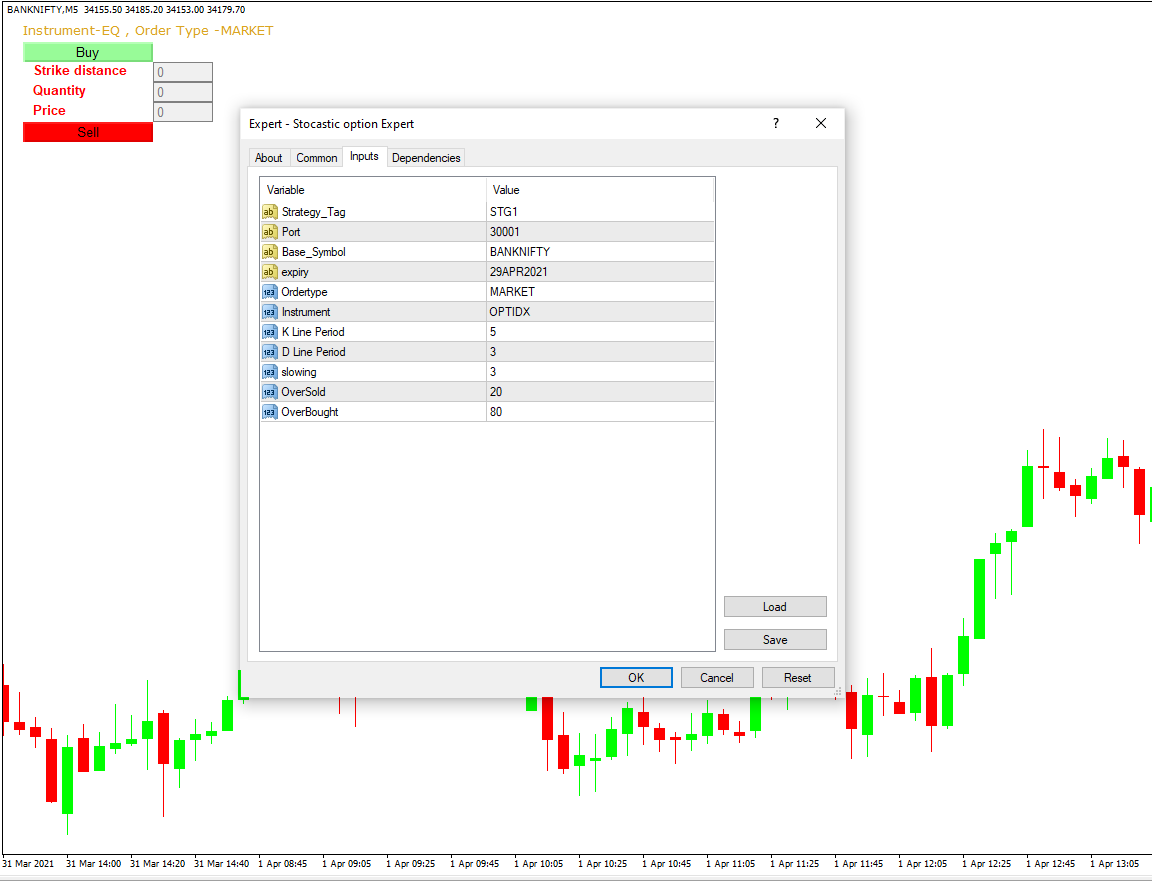
1: Make sure you have completed Jump Start setup
2: Download zipped files from here and extract them. You will find two sub-folders: Experts and Include. The files in these sub-folders should be copied in your MT4 directory in the same folders. In MT4 Click on File => Open Data Folder=> Click on MQL4 => Experts folder. Copy-paste the downloaded file to the Expert folder.
3: For include files, In MT4 Click on File => Open Data Folder=> Click on MQL4 => Include folder. Copy-paste the downloaded file to the Include folder.
4: In MT4 => Tools => Expert Advisor => Check all option available as shown below.
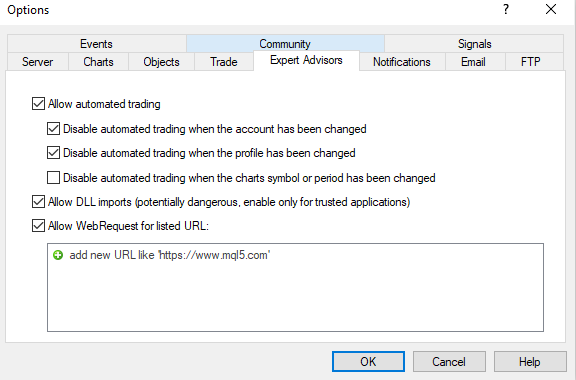
5: Go to navigator click on refresh to refresh indicator and expert advisor.
6: Now put Stochastic Expert Advisor on chart
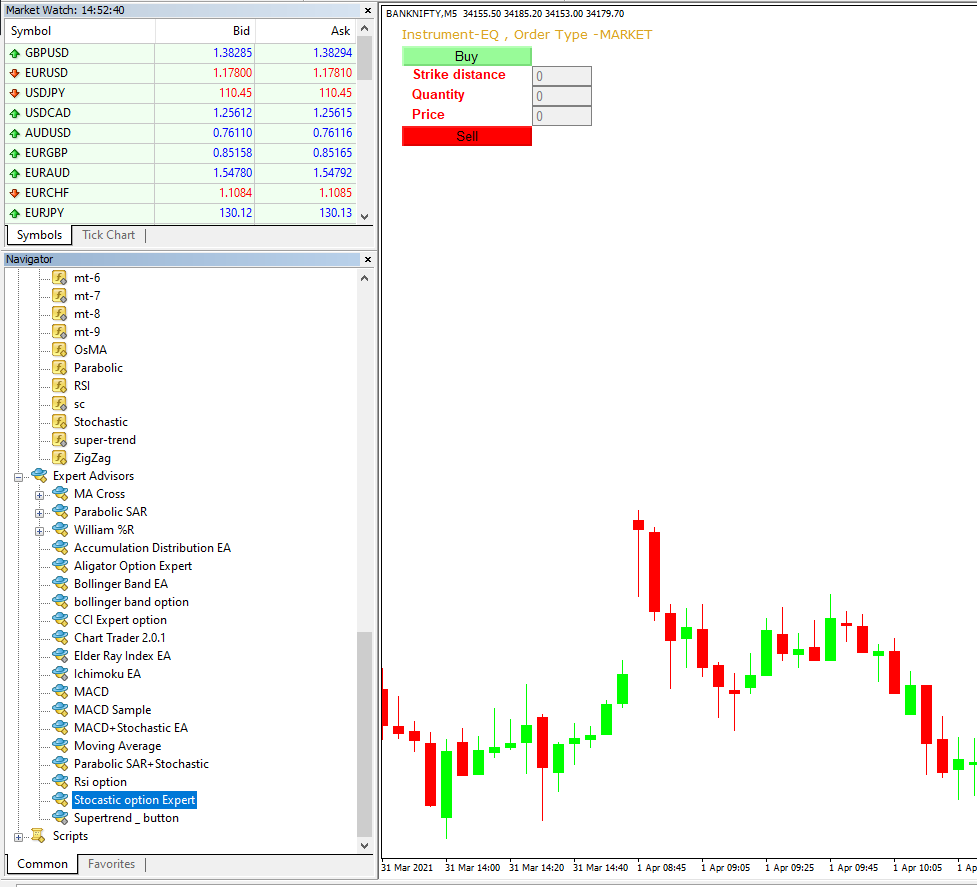
8: Now put the Stochastic Indicator on the chart and Change the Parameter as per the Inputs Set in EA.
Please note that the input parameters of EA and the indicator should be the same, or the signal generation will not match with the indicator.

Here are the Strategy Parameters
| Strategy tag | Use default STG1 unless trading in multiple strategies |
| Port | This should be same as API bridge port application will signal from same port |
| Base symbol | Put the base symbol example “BANKNIFTY” here in which you want to place an order |
| Expiry | Put contract expiry here |
| Order type | Select order type here from MARKET,LIMIT, SLL,SLM |
| Instrument | OPTIDX |
| K Line Period | %K line Period for Stochastic |
| D Line Period | %D line Period for Stochastic |
| Slowing | Slowing for Stochastic |

Recent Discussion