This tutorial shows how Envelope Expert Advisor (EA) can be used on charts of MT4 to Trade in Options.
Strategy Premise
Envelopes are technical indicators that are typically plotted over a price chart with upper and lower bounds. The most common example of an envelope is a moving average envelope, which is created using two moving averages that define upper and lower price range levels
Strategy Logic
Long Entry: When the Current Candle Closes Above Upper Envelope Band
Long Exit: Exit happens with Short Entry
Short Entry: When the Current Candle Closes Below Lower Envelope Band
Short Exit: Exit happens with Long Entry
MT4 Settings
To start Algo trading with Envelope on MT4, simply follow the steps given below.
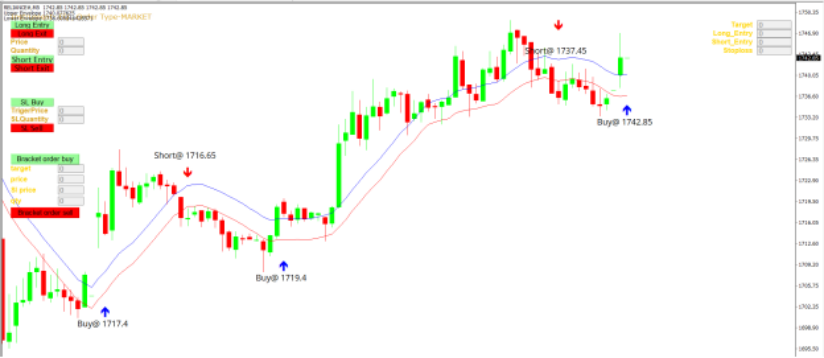
1: Make sure you have completed Jump Start setup
2: Download zipped files from here and extract them. You will find two sub-folders: Experts and Include. The files in these sub-folders should be copied in your MT4 directory in the same folders. In MT4 Click on File => Open Data Folder=> Click on MQL4 => Experts folder. Copy-paste the downloaded file to the Expert folder.
3: For include files, In MT4 Click on File => Open Data Folder=> Click on MQL4 => Include folder. Copy-paste the downloaded file to the Include folder.
4: In MT4 => Tools => Expert Advisor => Check all option available as shown below.
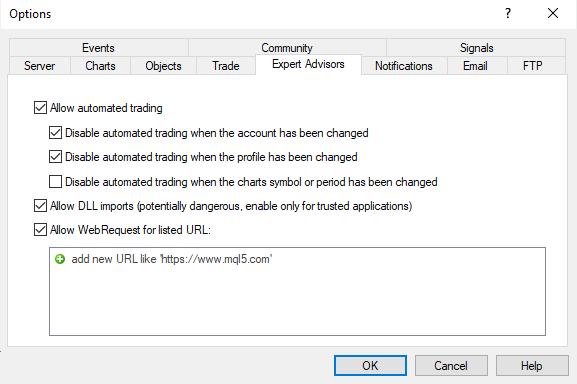
5: Go to navigator click on refresh to refresh indicator and expert advisor.
6: Now put Envelope Expert Advisor on chart
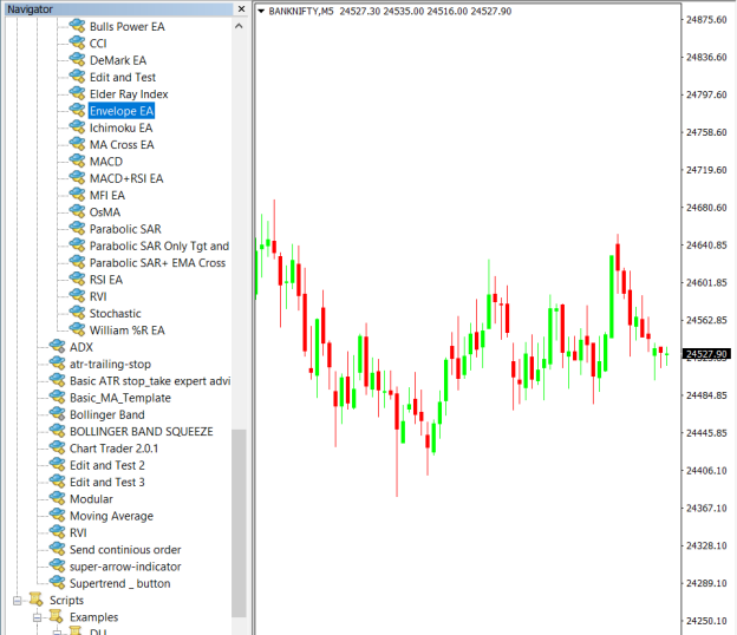
7: Change the Input Parameters as per your Requirement
8: Now put the Envelope Indicator on the chart and Change the Parameter as per the Inputs Set in EA.
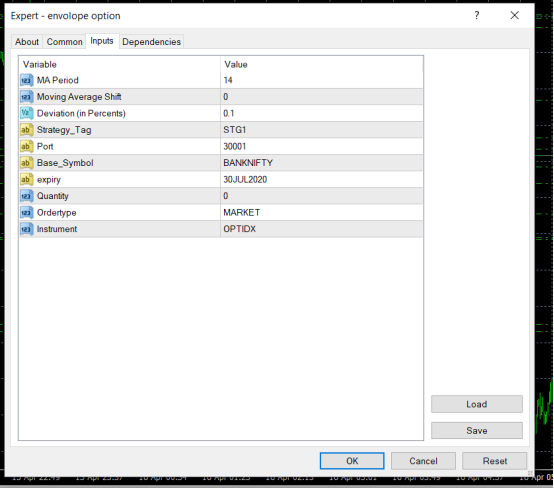
Please note that the input parameters of EA and the indicator should be the same, or the signal generation will not match with the indicator.
Here are the Strategy Parameters
| Strategy tag | Use default STG1 unless trading in multiple strategies |
| Port | This should be same as API bridge port application will signal from same port |
| Base symbol | Put the base symbol example “BANKNIFTY” here in which you want to place an order |
| Expiry | Put contract expiry here |
| Order type | Select order type here from MARKET,LIMIT, SLL,SLM |
| Instrument | OPTIDX |
| Period | Period of Envelope |
| Shift | Shift in Envelope |
| Deviation | Distance change between Upper and Lower Envelope in Percentage |

Recent Discussion