Firewall settings for APIBridge play a very important role therefore it could alter your connection which could lead to errors while trading.
- During First Run.
- IF you do not allow it during the first run.
- APIBridge Extension (TradingView) Disconnection.
- Opening port for APIBridge Extension through Command Prompt.
During First Run, It is important to allow access to APIBridge in both private and public networks. So that in the future it does not block any order signals.
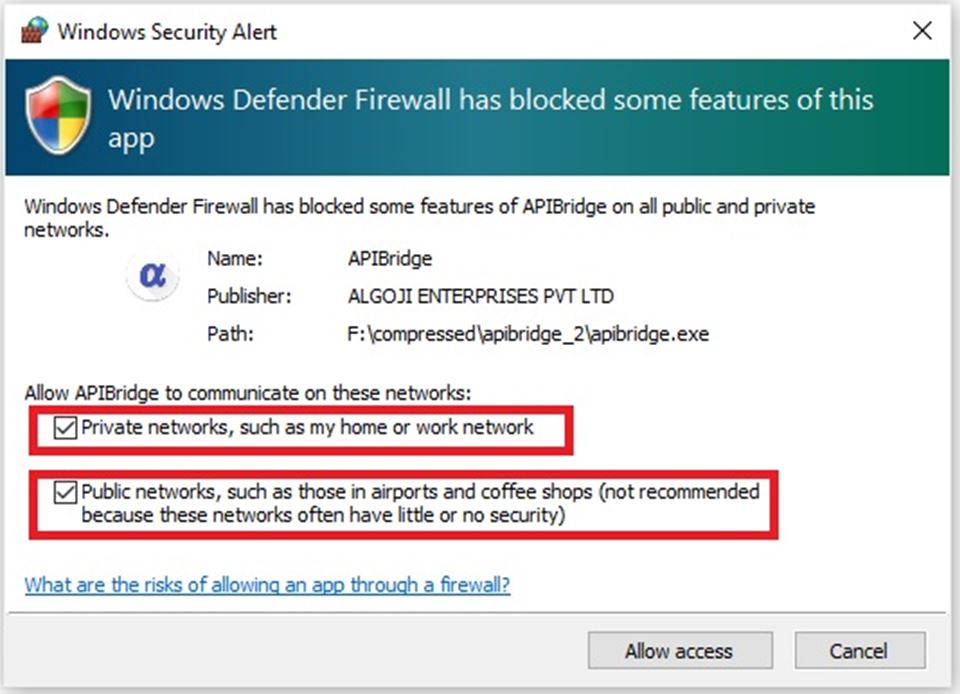
If you do not allow firewall access at the first run, you can add APIBridge to the firewall whitelist.
- Open settings for Windows Defender Firewall with Advanced Security.
- On left, click on Outbound rules.
- Click New Rule from the right.
- In “Which type of rule…” select Program.
- In “This Program path..” click Browse. go to the APIBridge folder and select APIBridgeLauncher.exe. Click Next.
- In “What action should be taken…” select “Allow the connection”. Click Next.
- In “When does this rule…” tick all available options. Click Next.
- Give any name to the rule, like “bridge launcher”. Click Finish.
- Repeat steps 2-10 for APIBridge.exe.
APIBridge Extension disconnects and not reconnecting automatically
The reason is port is being blocked by a firewall or any 3rd party Anti-virus or Firewall.
– To fix signal problems, Goto control panel -> Windows defender firewall -> Allow an app or feature through Windows Defender Firewall.
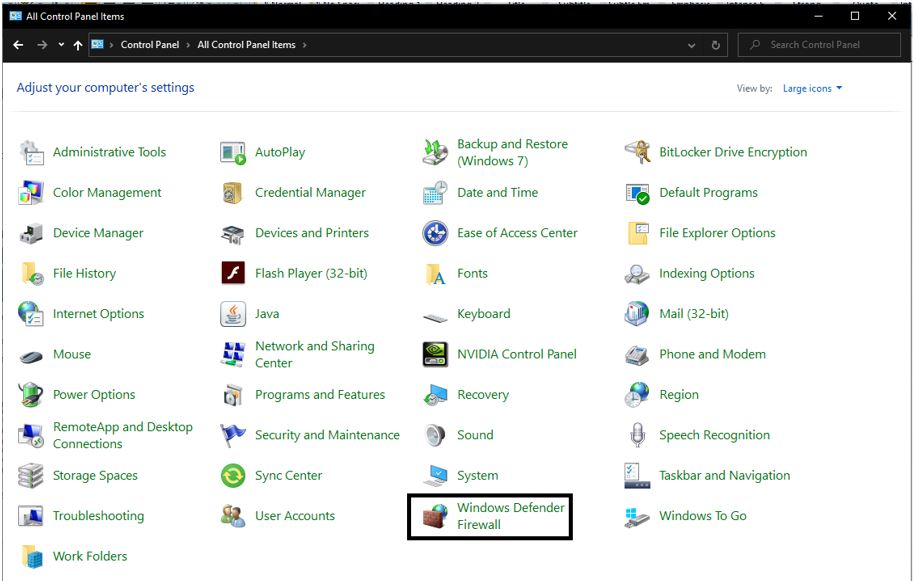
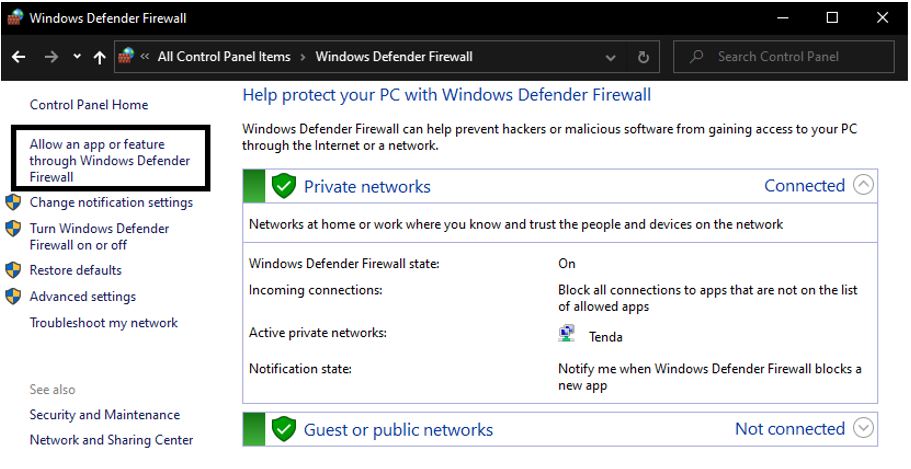
– Click on Change settings.
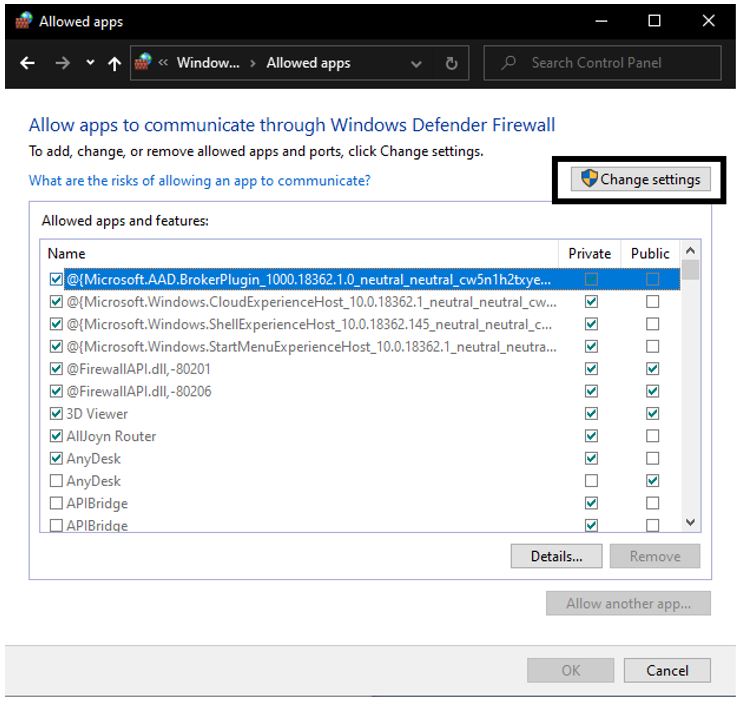
– Make sure that you have ticked APIBridge and both private and public checkboxes.
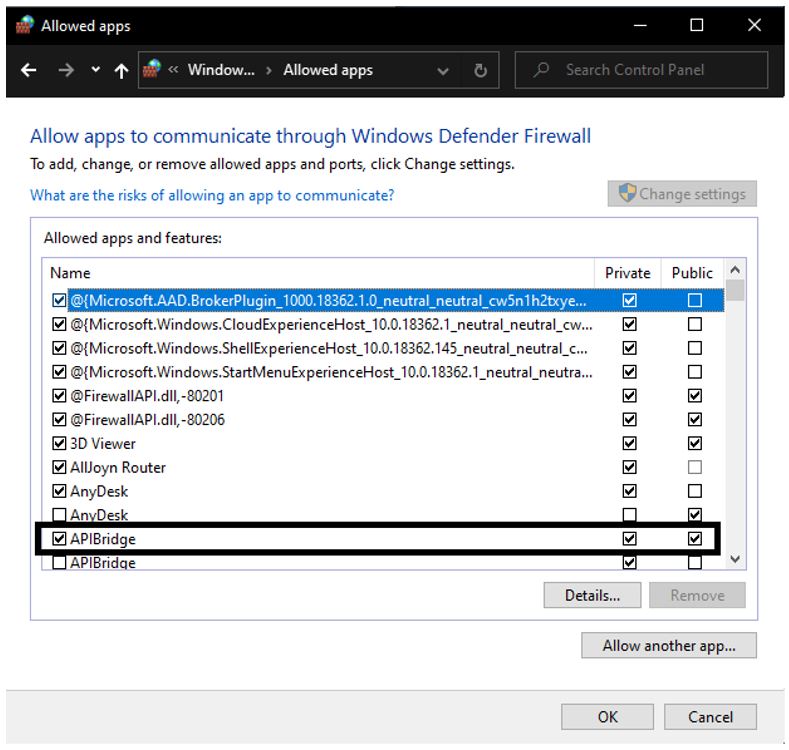
– Click on OK and try to send the signal again.
If Allow app through Firewall didn’t solve signal issues
In APIBridge Application Settings -> Signal Settings see the value of the default port. It should not be changed if you want to connect with APIBridge Extension. The default port is 30001.
IF Port is still blocked, you have to manually allow port through command prompt.
– Open a command prompt with administrator rights. On the windows search bar at bottom-left, type CMD. Then right-click on Command Prompt and open it as administrator.
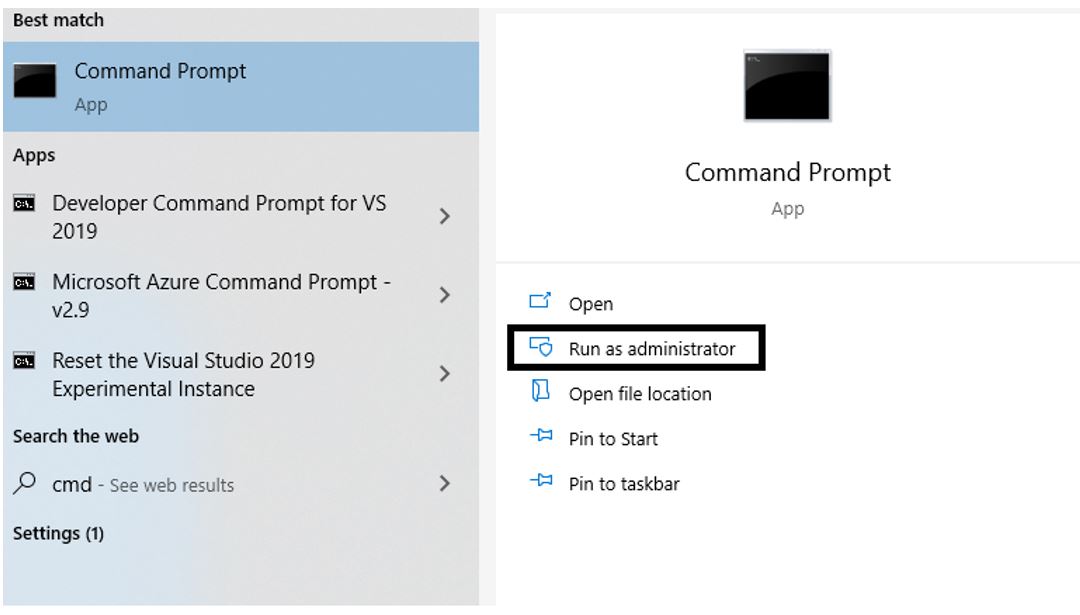
– Run the following command
netsh advfirewall firewall add rule name=” Open Port 30001″ dir=in action=allow protocol=TCP localport=30001 – Run the following too.
netsh advfirewall firewall add rule name=”Open Port 30001″ dir=out action=allow protocol=TCP localport=30001.

Recent Discussion