In case you are getting errors with AntiVirus Settings for APIBridge, here is how you can resolve this issue. On a usual personal computer, Antivirus will not interfere because APIBridge has signed a Microsoft certificate. However, on VPS or Organization PCs, you may face the following issues:
- Antivirus automatically deletes apibridge.exe.
- Antivirus automatically blocks APIBridge.
There could be other reasons for the error, however, you can resolve the issue by following the below steps.
Follow the below steps to add APIBridge to the Exclusion List of Windows Defender. However, for another antivirus, you may have to contact your IT administrator.
- First, open the File location of APIBridge.
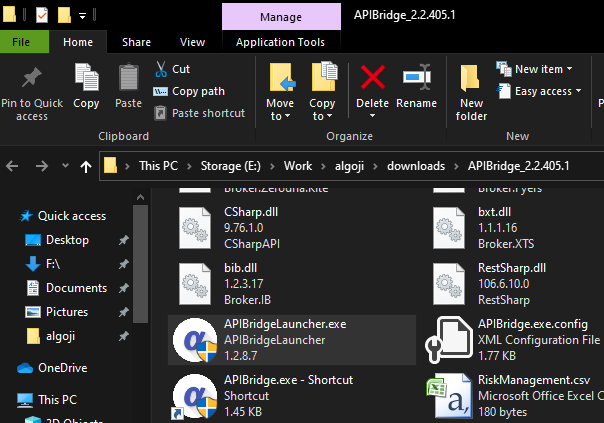
2. Click and copy file location from the address bar.
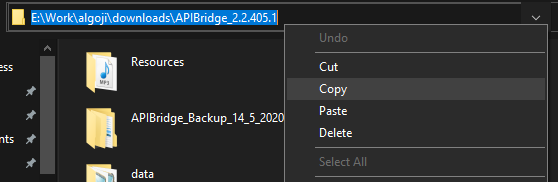
3. Now open Windows defender (default windows Antivirus settings) by right-clicking on the defender icon, and select view security dashboard.

4. Then under Virus & threat protection, click on Manage Settings.
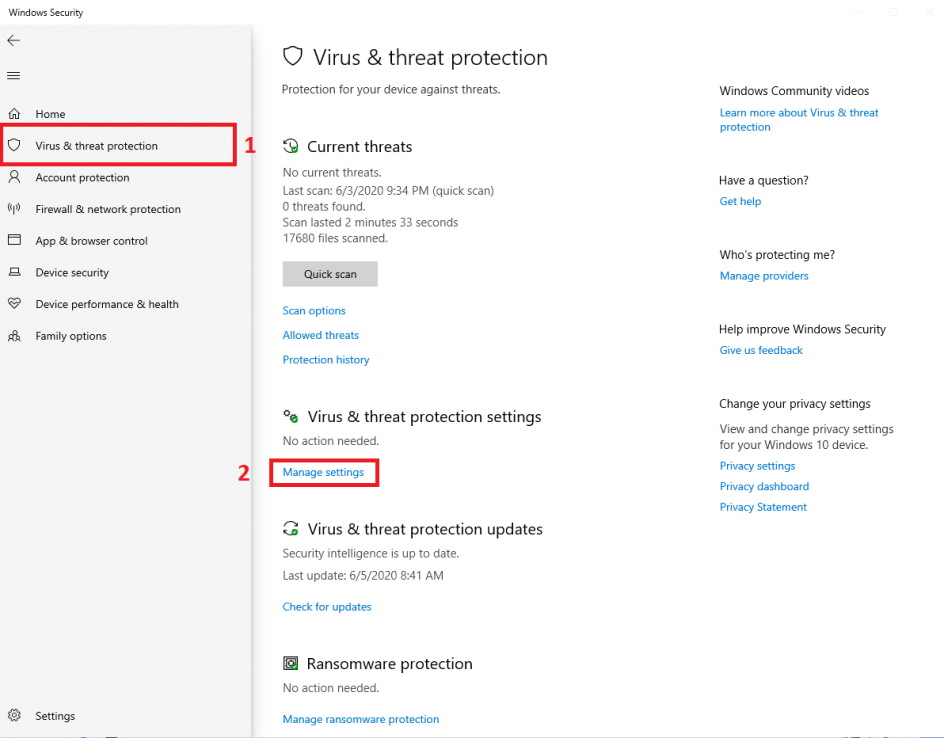
5. Scroll down and click on Add or remove exclusions.
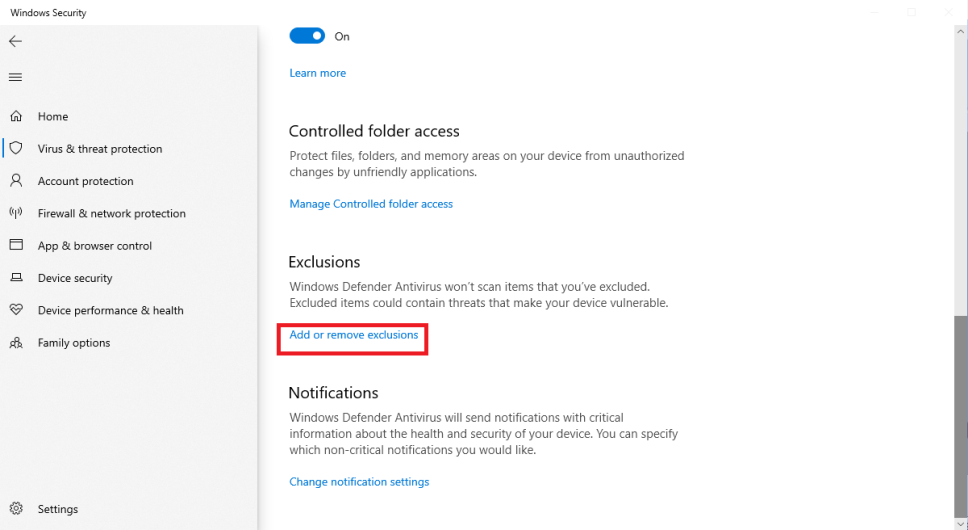
6. Under exclusions, select Add an exclusion and select Folder
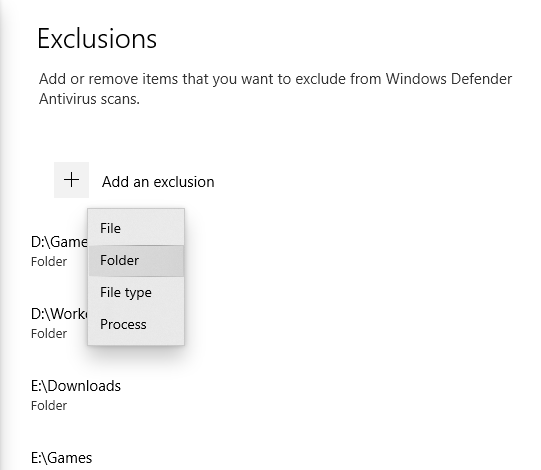
7. After that Paste the copied file location and click on Select Folder.

8. In addition If asked, click Yes on UAC prompt.
Note: If you are still facing any issues with the Antivirus settings, please contact your Antivirus support team.

Recent Discussion