Plugin Installation
Download Plugin files from here for Sample Strategy. Follow instructions below, or scroll for video to bottom of page.
- Login in MT4 and click on Tool then go to Option or directly press shortcut key CTRL + O
- In the options tab go Expert Advisors Tick all mandatory columns and click on ok button
- After completing 2nd step Click on File and select Open Data Folder
- In the data folder select MQL4 folder and open it.
- In MQL4 folder select “Include” folder.
- Inside “Include” folder paste these two files. (1) Multiinstance.mqh (2) algotrading.mqh
- Go back into “MQL4” folder and select “EXPERT” folder.
- Inside “EXPERT” folder paste “Chart Trader 2.0.1” mq4 files and ex4 files
- Go back to “MT4 Application” and select “VIEW” then select “NAVIGATOR” or simply press “CTRL + N”.
- Inside NAVIGATOR column select EXPERT ADVISERS .
- Right-click on it then select REFRESH.
- After refresh you can see there is new file “ChartTrader”
- Now simply Drag & Drop “ChartTrader” file into a chart. This will show chart as per screenshot below.
- In Options, go to Expert Advisor. Tick the following: Allow automated trading, Allow DLL imports
- You can hide BO Panel and TL Panel. BTW each panel is independent in its working. Keep port 30001.
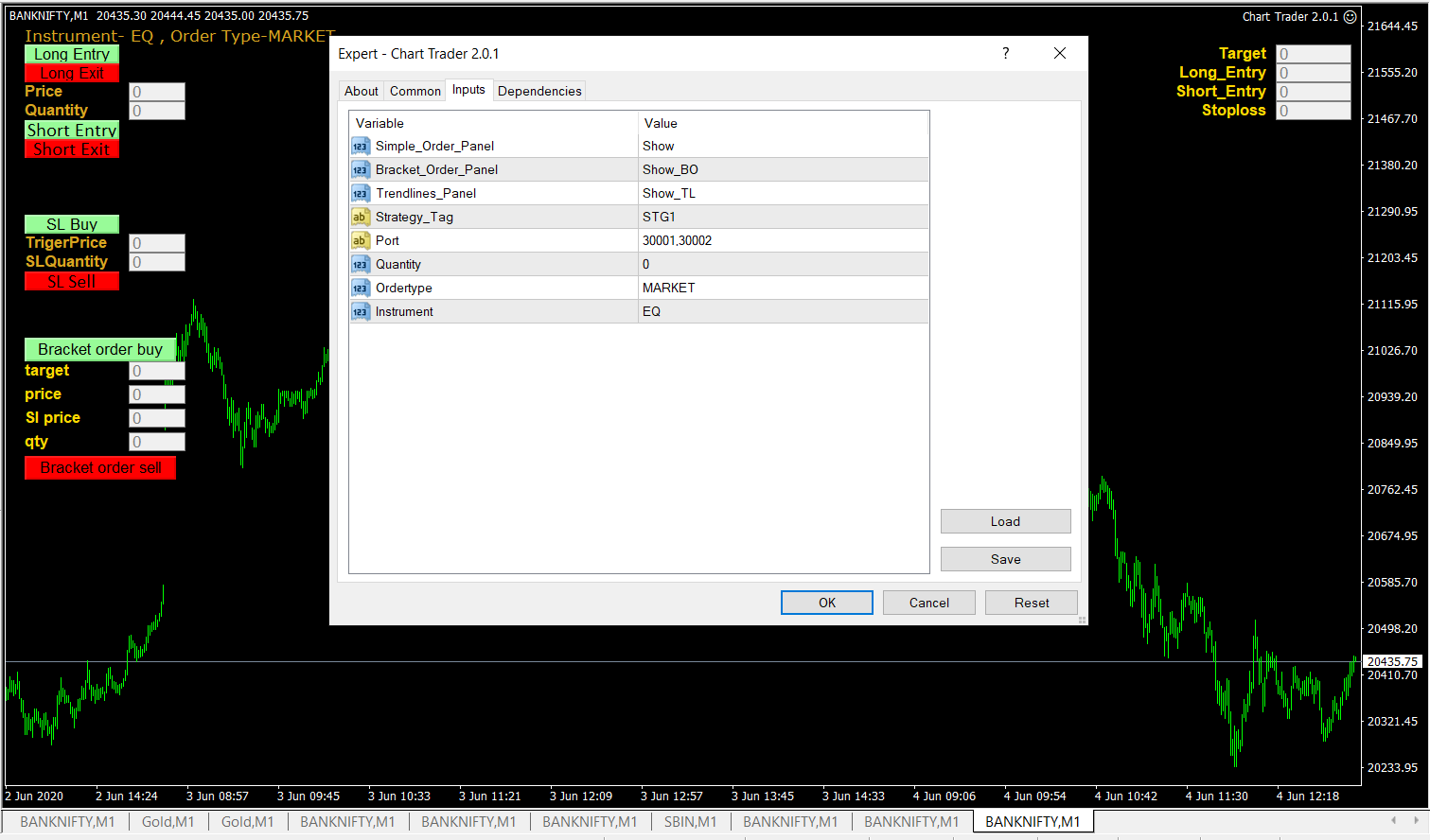
APIBridge Jump Start
Start APIBridge. In the Symbol Settings window, select Jump Start template and apply.
JumpStart Template is your first template to test drive system trading through APIBridge. No signal rules or risk management rules are applied in this template.
You will see three symbols in Symbol Settings – SBIN, NIFTY and CRUDEOIL. Let us learn how to place orders in these 3 market segments.
Trading in Equities (Cash)
- Change SBIN (input symbol) to your chart symbol. Example, if you see on charts HDFC-EQ, you should change this to HDFC-EQ.
- Change SBIN (trading symbol) to actual trading symbol for order placement. Example- HDFC. Save the settings by keypress Ctrl+S
- Click Start Trading
- On MT4, click LE button on Chart. In APIBridge, you will see messages about Signal Received and Order placed. Check Net Positions and Trade History.
Trading in Futures
- Change NIFTY (input symbol) to your chart symbol. Example, if you see on charts BANKNIFTY-I, you should change this to BANKNIFTY-I
- Change NIFTY (trading symbol) to actual trading symbol for order placement. Example- BANKNIFTY
- If you are trading in Stock Futures,Commodities, or Currency, remember to change Instrument from FUTIDX to FUTSTK, FUTCOM or FUTCUR respectively.
- Change expiry date to correct date.
- Save the settings by keypress Ctrl+S
- Click Start Trading
- On MT4, click LE button on Chart. In APIBridge, you will see messages about Signal Received and Order placed. Check Net Positions and Trade History.
Exploring Further – Signal Rules
- Go to Application Settings->Signal Settings. Tick the Rule: LE place order only in NetPos <=0. This rule protects you from trade misfire. What if you accidentally clicked LE button twice? Or you strategy repaint Buy arrows and send LE again? Test with this rule to find out.
- Send LE signal again from button like you did last time. It will show message:
- Send LX now to squareoff your net position. Check Net Positions and Trade History.
- Send LE again. Since, now NetPosition is 0, it will place order.
- TIP: If you want to scale-in to trades (or position sizing) you should keep this rule unchecked.
Exploring Further – Risk Management
- Go to Risk Management tab in APIBridge. Add MaxOrderPerMinute: 2 and hit Ctrl+S. This rule again helps your strategy from misfire. What if, there is continuous buy-sell signal from your strategy?
- Try now by quickly using buttons to send 4 signals – LE, LX, LE, LX. It will allow only first two signals to fire orders.
You can now continue exploring other features of APIBridge. Customize it to suit your requirement before starting live trading.

What is the top right corner panel? How to use it?
And is there any option to trade from horizontal lines?
top-right is trend line panel for level based trading (using horizontal lines)
Can we have any tutorial or documentation how to use trade with horizontal lines?
Can you please explain how to draw horizontal lines and trade trade?
unable to log in wiyh alice blue id
Unable to find “Expert_Signal.Mqh”
hi there,
I am having an MT4 Platform with a builtin strategy, is it possible to connect Algo and trade accordingly?
Please advise.
Thanking you and awaiting your early response,
truly
Nilesh Asher
Hi Nilesh,
Did you manage to connect your strategy to bridge?
How can I get data feed to ANT Meta
Can you please provide similar steps for MQ5? It is difficult to get MT4.exe even from the official MQL5.com website. Please help!
any one can solver this error cannot call ‘kernel32.dll::RtlMoveMemory’, ‘kernel32.dll’ is not loaded error for trade automatically in mt4 to api bridge