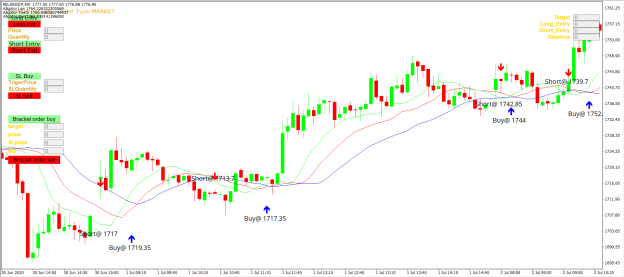
This tutorial shows how Alligator Expert Advisor can be used on charts of MT4 to Trade
Strategy Premise
Williams Alligator is a trend-following indicator and features specific moving averages called the Alligator’s Jaw, Alligator’s Teeth, and Alligator’s Lips. The indicator applies convergence-divergence relationships to build trading signals, with the Jaw making the slowest turns and the Lips making the fastest turns.
Strategy Logic
Long Entry: When the Lip Crosses the Jaw on Upside (Lips > Jaws)
Long Exit: Exit happens with Short Entry
Short Entry: When the Lip Crosses the Jaw on Downside (Lips < Jaws)
Short Exit: Exit happens with Long Entry
MT4 Settings
To start Algo trading with Alligator on MT4, simply follow the steps given below.
- Make sure you have completed Jump Start setup
- Download zipped files from here and extract them. You will find three sub-folders: Experts, Indicators and Include. The files in these sub-folders should be copied in your MT4 directory in the same folders. In MT4 Click on File => Open Data Folder=> Click on MQL4 => Experts folder. Copy-paste the downloaded file to the Expert folder.
- (Optional, if indicator nor present in your MT4) In MT4 Click on File => Open Data Folder=> Click on MQL4 => Indicator folder. Download the Indicator file from here and copy-paste in your Indicator folder. Also paste files to your Include folder if not already present.
- In MT4 => Tools => Expert Advisor => Check all option available as shown below.
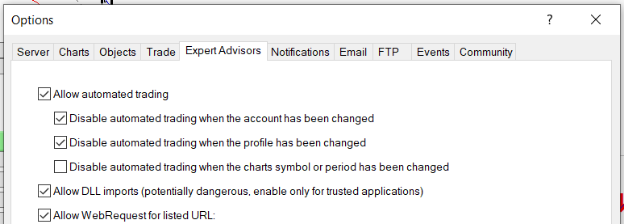
5. Go to navigator click on refresh to refresh indicator and expert advisor.
6. Now put Alligator Expert Advisor on chart
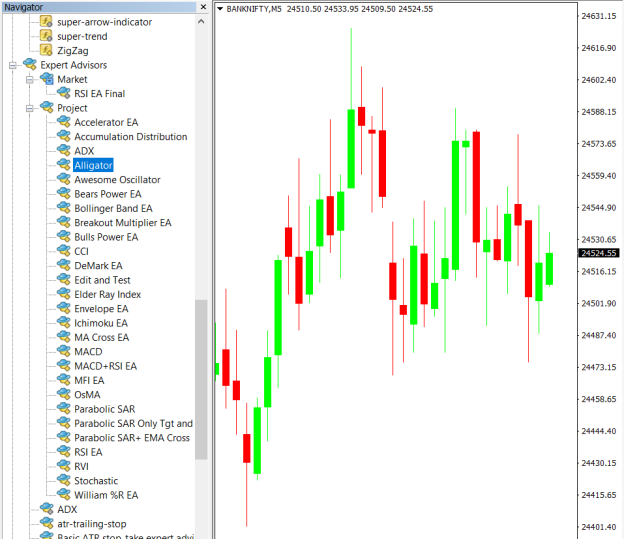
7. Change the Input Parameters as per your Requirement
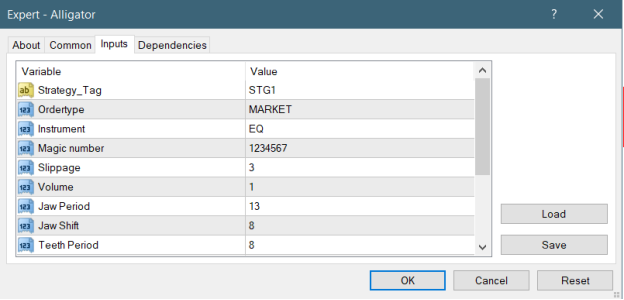
8. Now put the Alligator Indicator on the chart and Change the Parameter as per the Inputs Set in EA.
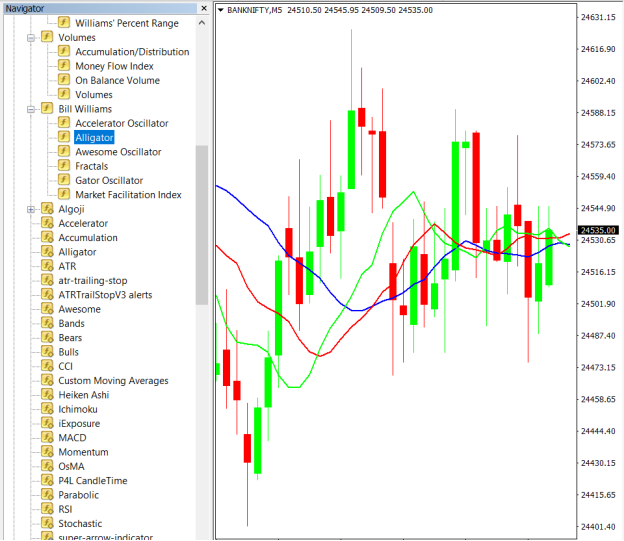
Please note that the input parameters of EA and the indicator should be the same, or the signal generation will not match with the indicator.
Strategy Parameters
Strategy tag – use default STG1 unless trading in multiple strategies
Quantity- You Can also specify Qty in Bridge->Symbol Settings, it will override the Qty given here
Instrument – Set the instrument as per APIBridge
Magic Number- Leave at Default Value (1234567)
Slippage- Set Slippage value or Leave at Default
Volume- Lot Size
Jaw Period- Candle Period of Jaw
Jaw Shift- Shift in Jaw Period
Teeth Period- Candle Period of Teeth
Teeth Shift- Shift in Teeth Period
Lips Period- Candle Period of Lips
Lips Shift- Shift in Lips Period

Recent Discussion