This tutorial shows how Alligator Expert (EA) Advisor can be used on charts of MT5 to Trade
Strategy Premise
Williams Alligator is a trend-following indicator and features specific moving averages called the Alligator’s Jaw, Alligator’s Teeth, and Alligator’s Lips. The indicator applies convergence-divergence relationships to build trading signals, with the Jaw making the slowest turns and the Lips making the fastest turns.
Strategy Logic
Long Entry: When the Lip Crosses the Jaw on Upside (Lips > Jaws)
Long Exit: When When the Lip Crosses the Jaw on Downside (Lips < Jaws) or Price Reaches Target or Stoploss
Short Entry: When the Lip Crosses the Jaw on Downside (Lips < Jaws)
Short Exit: When the Lip Crosses the Jaw on Upside (Lips > Jaws) or Price Reaches Target or Stoploss
MT5 Settings
To start Algo trading with Alligator on MT5, simply follow the steps given below.
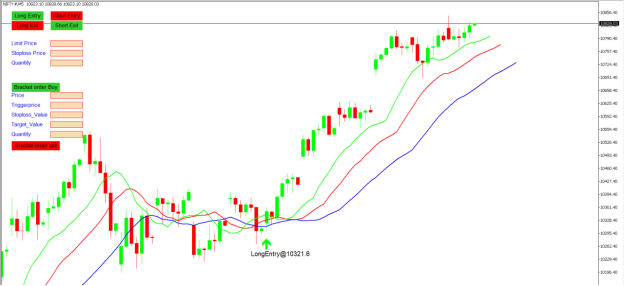
1: Make sure you have completed Jump Start setup
2: Download zipped files from here and extract them. You will find three sub-folders: Experts, Indicators, and Include. The files in these sub-folders should be copied in your MT5 directory in the same folders. In MT5 Click on File => Open Data Folder=> Click on MQL5 => Experts folder. Copy-paste the downloaded file to the Expert folder.
3: (Optional, if indicator nor present in your MT5) In MT5 Click on File => Open Data Folder=> Click on MQL5 => Indicator folder. Download the Indicator file from here and copy-paste to your Indicator folder. Also, paste files to your Include folder if not already present.
4: In MT5 => Tools => Expert Advisor => Check all option available as shown below.
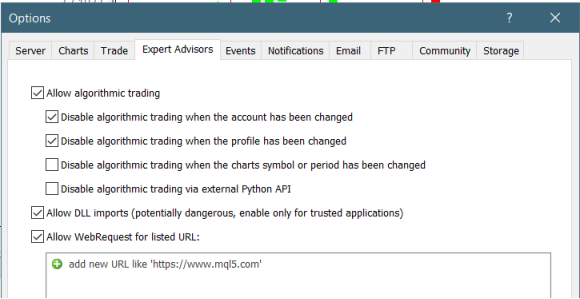
5: Go to navigator click on refresh to refresh indicator and expert advisor.
6: Now put Alligator Expert Advisor on chart
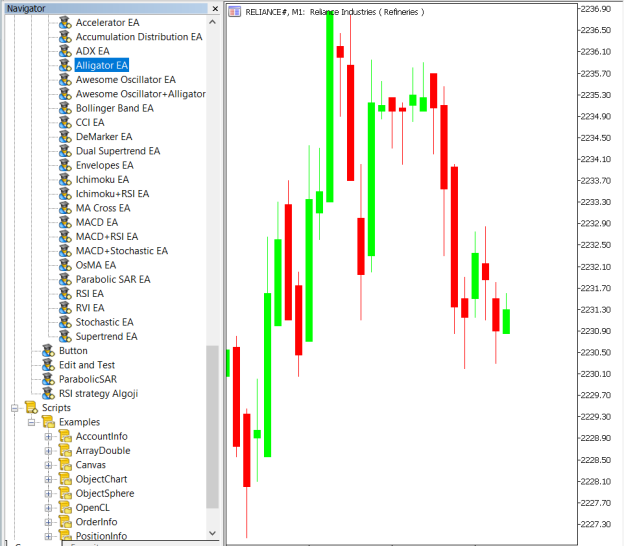
7: Change the Input Parameters as per your Requirement
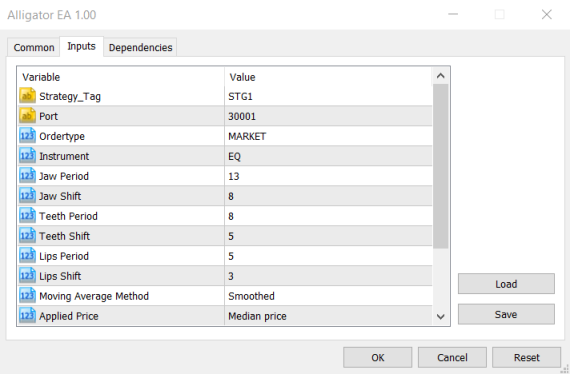
In Dependencies click on Allow DLL imports
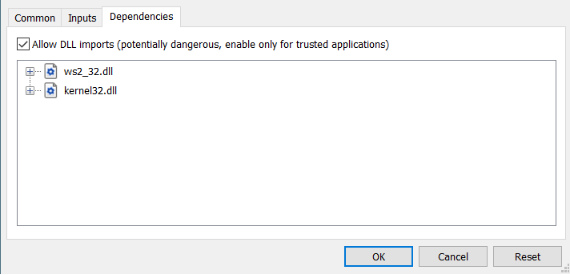
8: Now put the Alligator Indicator on the chart and Change the Parameter as per the Inputs Set in EA.
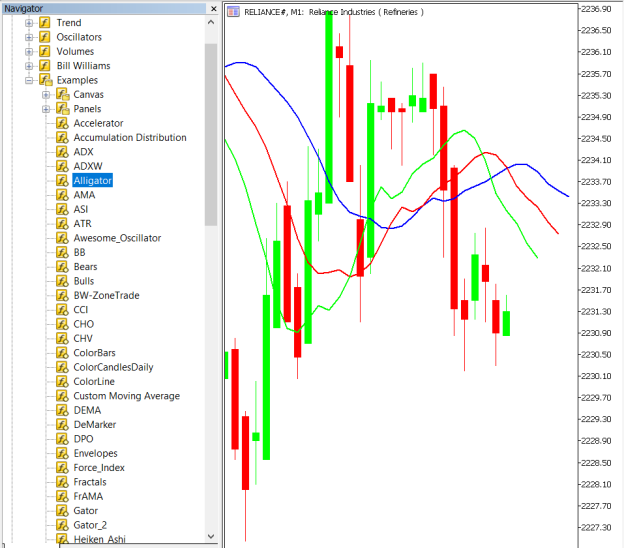
Please note that the input parameters of EA and the indicator should be the same, or the signal generation will not match with the indicator.
APIBridge Settings – New Users
Before setting EAs to your system it is advised to add all the symbols in APIBridge to avoid order rejections. Make sure you use the correct expiry and strategy tag as given in MT5.
Here are the Strategy Parameters
| Strategy tag | Use default STG1 unless trading in multiple strategies |
| Port | This should be same as API bridge port application will signal from same port |
| Expiry | Put contract expiry here |
| Order type | Select order type here from MARKET,LIMIT, SLL,SLM |
| Instrument | Set the instrument as per APIBridge |
| Jaw Period | Candle Period of Jaw |
| Jaw Shift | Shift in Jaw Period |
| Teeth Period | Candle Period of Teeth |
| Teeth Shift | Shift in Teeth Period |
| Lips Period | Candle Period of Lips |
| Lips Shift | Shift in Lips Period |
| Moving Average Method | Moving Average Method |
| Applied Price | Price to use for Moving average |
| Trade Type | Type of Trades to take |
| Target | Target Value in Rupees |
| Stoploss | Stoploss Value in Rupees |

Recent Discussion