This tutorial shows how you can use Awesome Oscillator Expert Advisor on charts of MT4 to Trade.
Strategy Premise
The Awesome Oscillator (AO) is one of the most popular indicators that are used to measure momentum in the stock and commodity markets. Although the Awesome Oscillator is used to measure market momentum and to affirm trends or to anticipate possible reversals. Also it does this by effectively comparing the recent market momentum, with the general momentum over a wider frame of reference.
Strategy Logic
Long Entry: When AO Crosses Above 0
Long Exit: Exit happens with Short Entry
Short Entry: When AO Crosses Below 0
Short Exit: Exit happens with Long Entry
MT4 Settings
To start Algo trading with Awesome Oscillator on MT4, simply follow the steps given below.
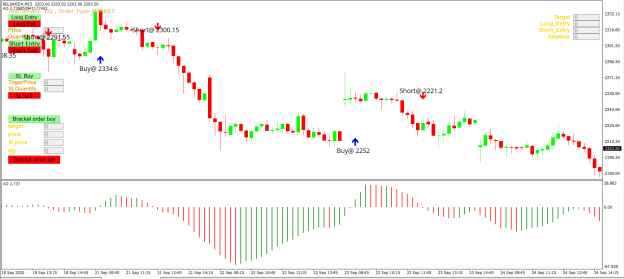
- Firstly make sure you have completed Jump Start setup.
- Download zipped files from here and extract them. You will find three sub-folders: Experts, Indicators and Include. The files in these sub-folders should be copied in your MT4 directory in the same folders. In MT4 Click on File => Open Data Folder=> Click on MQL4 => Experts folder. Copy-paste the downloaded file to the Expert folder.
- (Optional, if indicator nor present in your MT4) In MT4 Click on File => Open Data Folder=> Click on MQL4 => Indicator folder. Download the Indicator file from here and copy-paste in your Indicator folder. Also paste files to your Include folder if not already present.
- In MT4 => Tools => Expert Advisor => Check all option available as shown below.
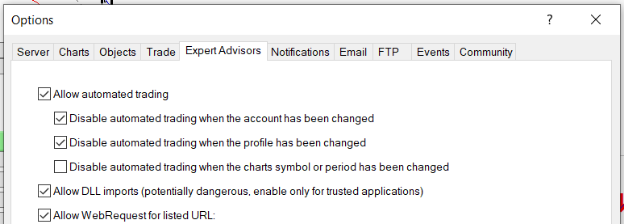
5. Go to navigator click on refresh to refresh indicator and expert advisor.
6. Now put Awesome Oscillator Expert Advisor on chart.

7. Change the Input Parameters as per your Requirement.
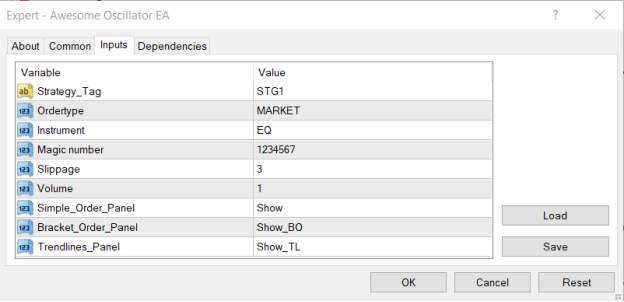
8. Now put the Awesome Oscillator Indicator on the chart and Change the Parameter as per the Inputs Set in EA.
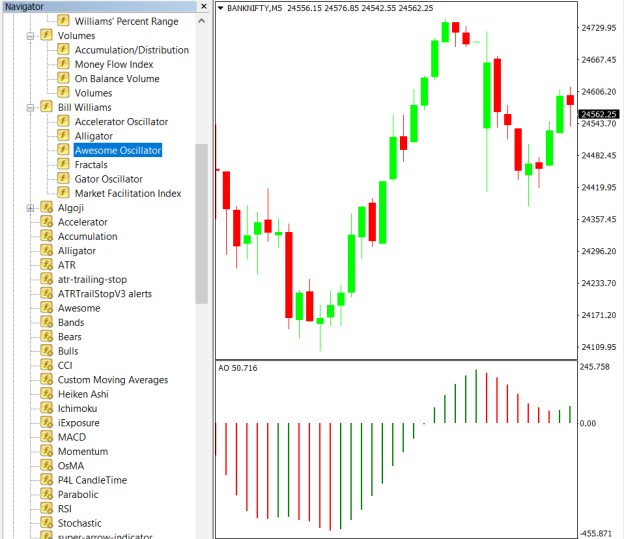
Please note that the input parameters of EA and the indicator should be the same, or the signal generation will not match with the indicator.
Strategy Parameters
Strategy tag – use default STG1 unless trading in multiple strategies.
Quantity- You Can also specify Qty in Bridge->Symbol Settings, it will override the Qty given here.
Instrument – Set the instrument as per APIBridge.
Magic Number- Leave at Default Value (1234567).
Slippage- Set Slippage value or Leave at Default.
Volume- Lot Size.

Recent Discussion