This tutorial shows how Awesome Oscillator+Alligator Expert Advisor can be used on charts of MT4 to Trade.
Strategy Premise
Williams Alligator is a trend-following indicator and features specific moving averages called the Alligator’s Jaw, Alligator’s Teeth, and Alligator’s Lips. Also this indicator applies convergence-divergence relationships to build trading signals, with the Jaw making the slowest turns and the Lips making the fastest turns.
The Awesome Oscillator (AO) is one of the most popular indicators that are used to measure momentum in the stock and commodity markets. The Awesome Oscillator is used to measure market momentum and to affirm trends or to anticipate possible reversals. In addition It does this by effectively comparing the recent market momentum, with the general momentum over a wider frame of reference.
Strategy Logic
Long Entry: When AO is Above Zero and Alligator Lips are Above Jaw.
Long Exit: Exit happens with Short Entry.
Short Entry: When AO is Below Zero and Alligator Lips are Below Jaw.
Short Exit: Exit happens with Long Entry.
MT4 Settings
To start Algo Trading with Awesome Oscillator+Alligator on MT4, simply follow the steps given below.
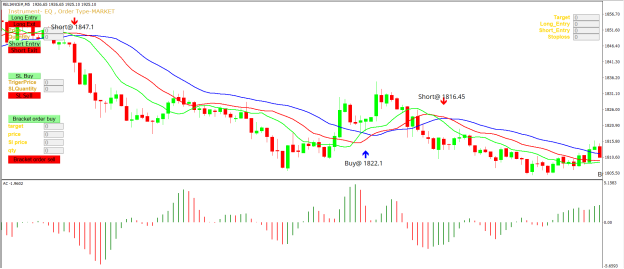
- Firstly make sure you have completed Jump Start setup
- Download EA file from here. In MT4 Click on File => Open Data Folder=> Click on MQL4 => Experts folder. Copy-paste the downloaded file to the Expert folder.
- (Optional, if indicator nor present in your MT4) In MT4 Click on File => Open Data Folder=> Click on MQL4 => Indicator folder. Download the Indicator file from here and copy-paste in your Indicator folder.
- In MT4 => Tools => Expert Advisor => Check all option available as shown below.
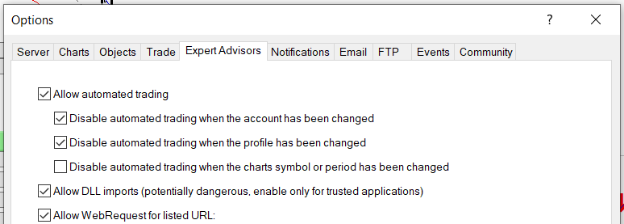
5. Go to navigator click on refresh to refresh indicator and expert advisor.
6. Now put Awesome Oscillator+Alligator Expert Advisor on chart

7. Change the Input Parameters as per your Requirement
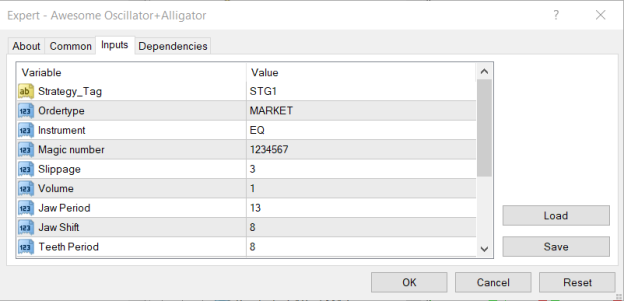
8. Now put the Awesome Oscillator and Alligator Indicator on the chart and Change the Parameter as per the Inputs Set in EA.
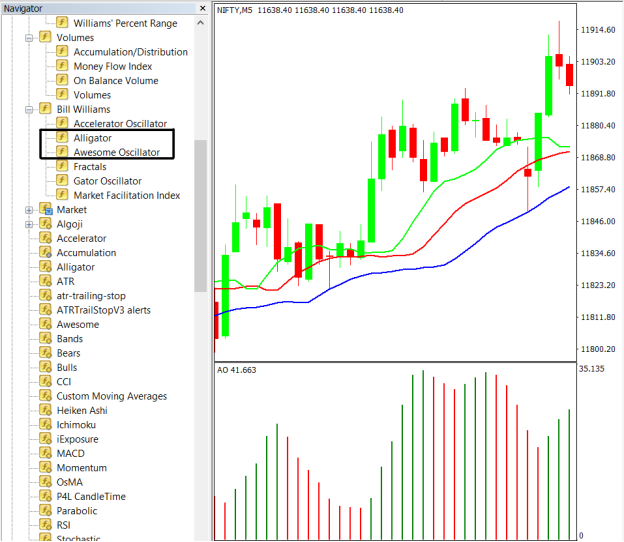
Please note that the input parameters of EA and the indicator should be the same, or the signal generation will not match with the indicator.
Strategy Parameters
Strategy tag – use default STG1 unless trading in multiple strategies
Quantity- You Can also specify Qty in Bridge->Symbol Settings, it will override the Qty given here
Instrument – Set the instrument as per APIBridge
Magic Number- Leave at Default Value (1234567)
Slippage- Set Slippage value or Leave at Default
Volume- Lot Size
Jaw Period- Candle Period of Jaw
Jaw Shift- Shift in Jaw Period
Teeth Period- Candle Period of Teeth
Teeth Shift- Shift in Teeth Period
Lips Period- Candle Period of Lips
Lips Shift- Shift in Lips Period

Recent Discussion