This tutorial shows how Bollinger Band Expert Advisor can be used on charts of MT5 to Trade.
Strategy Premise
Bollinger Bands are volatility bands placed above and below a moving average. Volatility is based on the standard deviation, which changes as volatility increases and decreases. The bands automatically widen when volatility increases and contract when volatility decreases. Their dynamic nature allows them to be used on different securities with the standard settings.
Strategy Logic
Long Entry: When last Candle closes below the Lower Bollinger Band and the current Candle Closes Above the Lower Bollinger Band
Long Exit: When last Candle closes Above the Upper Bollinger Band and the current Candle Closes Below the Upper Bollinger Band or Price Reaches Target or Stoploss
Short Entry: When last Candle closes Above the Upper Bollinger Band and the current Candle Closes Below the Upper Bollinger Band
Short Exit: When last Candle closes below the Lower Bollinger Band and the current Candle Closes Above the Lower Bollinger Band or Price Reaches Target or Stoploss
MT5 Settings
To start Algo trading with Bollinger Band on MT5, simply follow the steps given below.
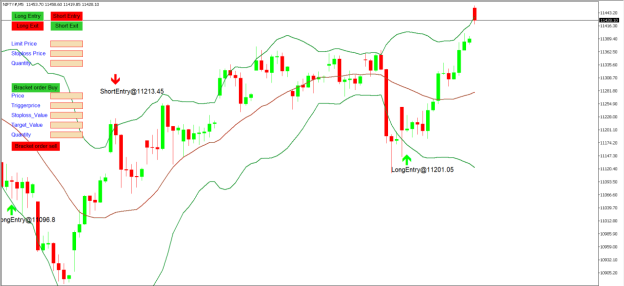
1: Make sure you have completed Jump Start setup
2: Download zipped files from here and extract them. You will find three sub-folders: Experts, Indicators, and Include. The files in these sub-folders should be copied in your MT5 directory in the same folders. In MT5 Click on File => Open Data Folder=> Click on MQL5 => Experts folder. Copy-paste the downloaded file to the Expert folder.
3: (Optional, if indicator nor present in your MT5) In MT5 Click on File => Open Data Folder=> Click on MQL5 => Indicator folder. Download the Indicator file from here and copy-paste to your Indicator folder. Also, paste files to your Include folder if not already present.
4: In MT5 => Tools => Expert Advisor => Check all option available as shown below.
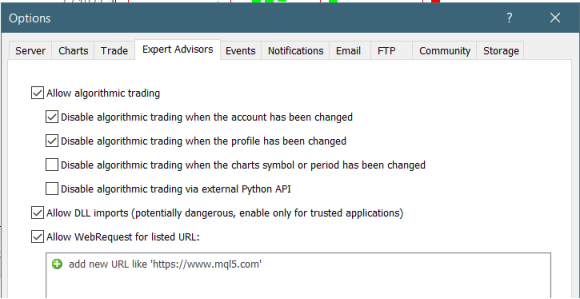
5: Go to navigator click on refresh to refresh indicator and expert advisor.
6: Now put Bollinger Band Expert Advisor on chart
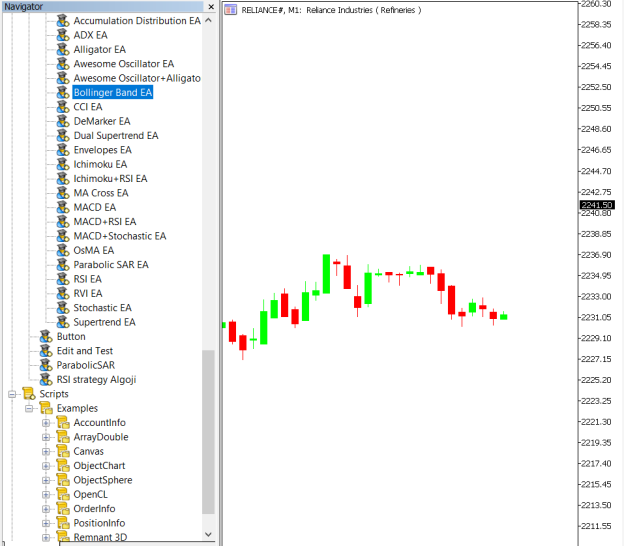
7: Change the Input Parameters as per your Requirement
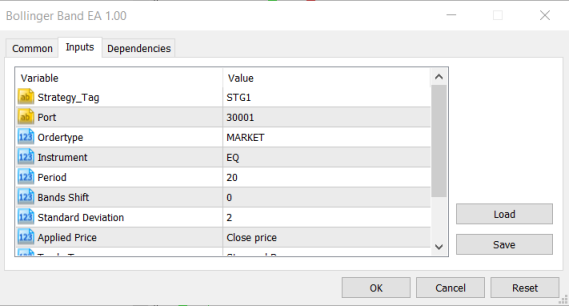
In Dependencies click on Allow DLL imports
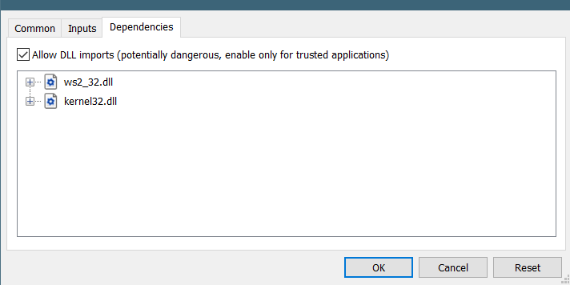
8: Now put the Bollinger Band Indicator on the chart and Change the Parameter as per the Inputs Set in EA.
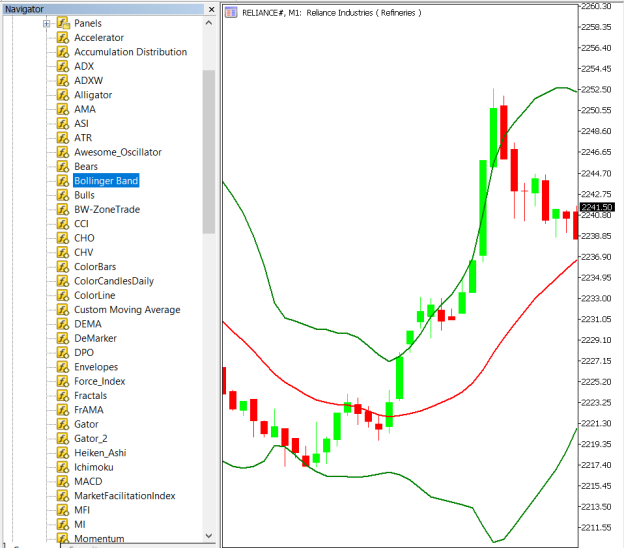
Please note that the input parameters of EA and the indicator should be the same, or the signal generation will not match with the indicator.
APIBridge Settings – New Users
Before setting EAs to your system it is advised to add all the symbols in APIBridge to avoid order rejections. Make sure you use the correct expiry and strategy tag as given in MT5.
Here are the Strategy Parameters
| Strategy tag | Use default STG1 unless trading in multiple strategies |
| Port | This should be same as API bridge port application will signal from same port |
| Expiry | Put contract expiry here |
| Order type | Select order type here from MARKET,LIMIT, SLL,SLM |
| Instrument | Set the instrument as per APIBridge |
| Period | Period of Bollinger Band |
| Standard Deviation | Deviation of Bollinger Band |
| Bands Shift | Shift in Bands |
| Applied Price | Price to use for Moving average |
| Trade Type | Type of Trades to take |
| Target | Target Value in Rupees |
| Stoploss | Stoploss Value in Rupees |

Recent Discussion