You can trade without charts in 100s of stocks in Amibroker using the Scan feature in the Automatic Analysis (AA) window.
Step 1: Make your AFL ready
Step 1: Verify first you have fully functional algo trading AFL using a single chart – by bar replay or live data. Keep this same AFL ready for use in AA. If you face issues, see basic articles under Amibroker category.
Step 2: Create a Watch List of Stocks
- Go to the Watchlist tab under Symbols Tab. If Symbols Tab is not visible, you can select it from the Windows menu in the top menu.
- Rename the watchlist by clicking on it twice. Example: Nifty50
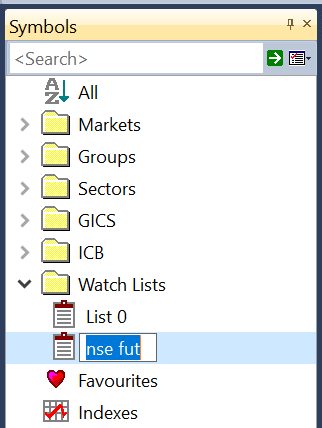
- Now add symbols to the watchlist by options from right-clicking on the watchlist. You can either add a current symbol or add multiple symbols by typing in.
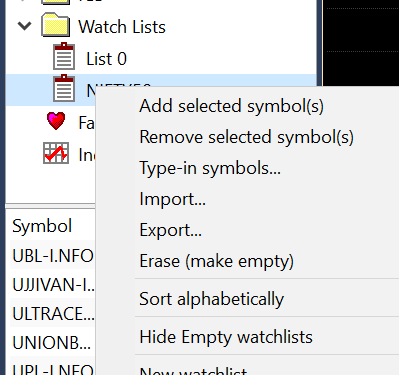
Step 3: Automatic Analysis Settings
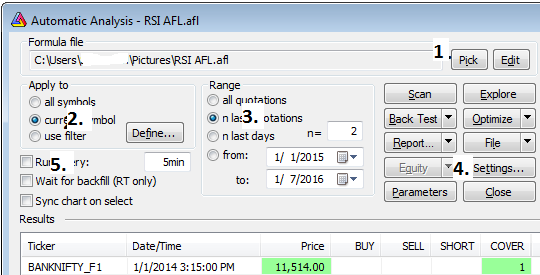
From Amibroker top menu, Open Analysis -> Old Automatic Analysis. For new users, we recommend first using the Old AA, and when you get used to settings, switch to New AA.
- Click the ‘Pick’ button to select the AFL from Step 1
- Select the Symbol on which you want to run Exploration/Scanner. In case you want to use a watchlist, select ‘Use Filter’ the click ‘Define’ button to select the watchlist
- Select ‘n last quotations’ and set it 2. This makes it scan the last two candles in the live market for trading/exploration
- Click the ‘Settings’ button. In General Tab, select Periodicity same as the time frame on which you want to run exploration or trade live
- Click ‘Run Every’ in box next to run every, type ‘5sec’ to run the scanner or exploration every 5 seconds automatically
All done! Press the ‘Scan’ button. Like always, we recommend you to first do paper trading before going live. You can test Signals trigger via AA window only during the live market when you have real-time data for Amibroker.

in this method what will be the candle size its using, how to customize it ?