This tutorial shows how Stochastic Expert Advisor can be used on charts of MT5 to Trade.
Strategy Premise
A stochastic oscillator is a momentum indicator comparing a particular closing price of a security to a range of its prices over a certain period of time. It is used to generate overbought and oversold trading signals, utilizing a 0-100 bounded range of values.
Strategy Logic
Long Entry: When Value of K Period and D Period is below 20 and there is a Cross Over of K Period Line and D Period Line
Long Exit: When Value of K Period and D Period is above 80 and there is a Cross Over of K Period Line and D Period Line or Price Reaches Target or Stoploss
Short Entry: When Value of K Period and D Period is above 80 and there is a Cross Over of K Period Line and D Period Line
Short Exit: When Value of K Period and D Period is below 20 and there is a Cross Over of K Period Line and D Period Line or Price Reaches Target or Stoploss
MT5 Settings
To start Algo trading with Stochastic on MT5, simply follow the steps given below.
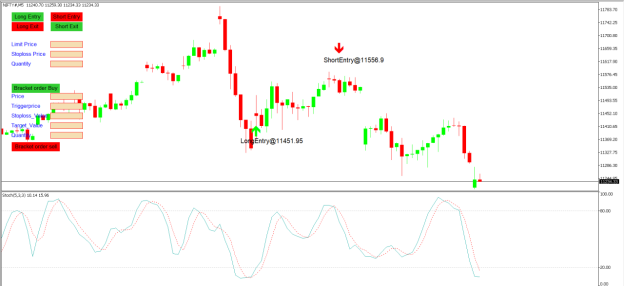
1: Make sure you have completed Jump Start setup
2: Download zipped files from here and extract them. You will find three sub-folders: Experts, Indicators, and Include. The files in these sub-folders should be copied in your MT5 directory in the same folders. In MT5 Click on File => Open Data Folder=> Click on MQL5 => Experts folder. Copy-paste the downloaded file to the Expert folder.
3: (Optional, if indicator nor present in your MT5) In MT5 Click on File => Open Data Folder=> Click on MQL5 => Indicator folder. Download the Indicator file from here and copy-paste to your Indicator folder. Also, paste files to your Include folder if not already present.
4: In MT5 => Tools => Expert Advisor => Check all option available as shown below.
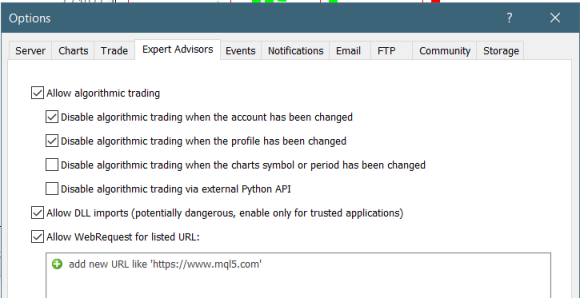
5: Go to navigator click on refresh to refresh indicator and expert advisor.
6: Now put Stochastic Expert Advisor on chart
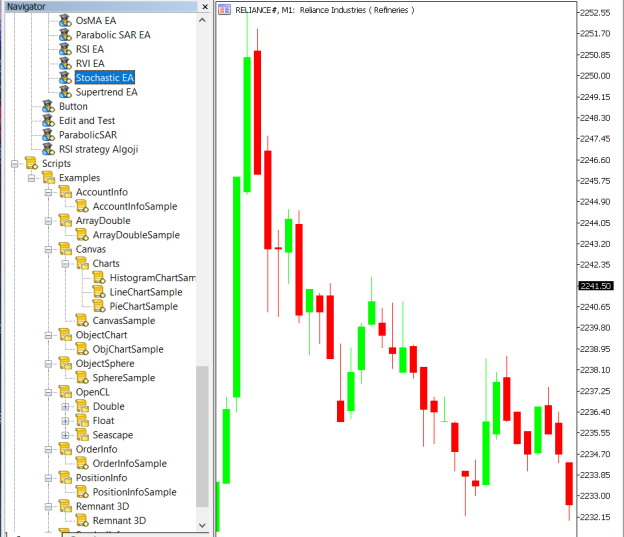
7: Change the Input Parameters as per your Requirement
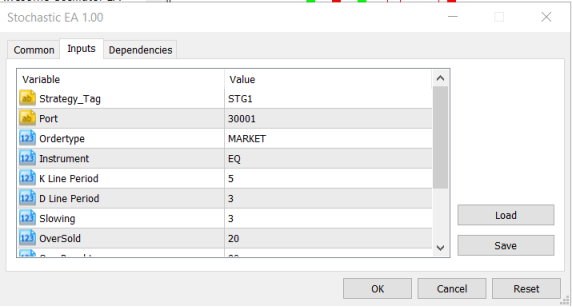
In Dependencies click on Allow DLL imports.
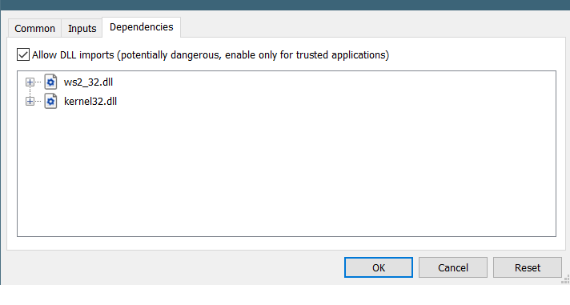
8: Now put the Stochastic Indicator on the chart and Change the Parameter as per the Inputs Set in EA.
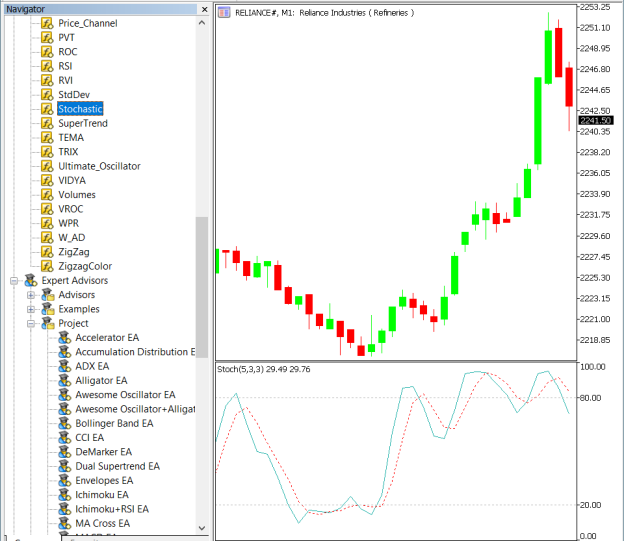
Please note that the input parameters of EA and the indicator should be the same, or the signal generation will not match with the indicator.
APIBridge Settings – New Users
Before setting EAs to your system it is advised to add all the symbols in APIBridge to avoid order rejections. Make sure you use the correct expiry and strategy tag as given in MT5.
Here are the Strategy Parameters
| Strategy tag | Use default STG1 unless trading in multiple strategies |
| Port | This should be same as API bridge port application will signal from same port |
| Expiry | Put contract expiry here |
| Order type | Select order type here from MARKET,LIMIT, SLL,SLM |
| Instrument | Set the instrument as per APIBridge |
| K Line Period | %K line Period for Stochastic |
| D Line Period | %D line Period for Stochastic |
| Slowing | Slowing for Stochastic |
| Trade Type | Type of Trades to take |
| Target | Target Value in Rupees |
| Stoploss | Stoploss Value in Rupees |

Recent Discussion