This tutorial shows how Bollinger Band Expert Advisor (EA) can be used on charts of MT4 to Trade in Index Options.

Strategy Premise
Bollinger Bands are volatility bands placed above and below a moving average. Volatility is based on the standard deviation, which changes as volatility increases and decreases. The bands automatically widen when volatility increases and contract when volatility decreases. Their dynamic nature allows them to be used on different securities with the standard settings.
Strategy Logic
Long Entry: When last Candle closes below the Lower Bollinger Band and the current Candle Closes Above the Lower Bollinger Band
Long Exit: Exit happens with Short Entry
Short Entry: When last Candle closes Above the Upper Bollinger Band and the current Candle Closes Below the Upper Bollinger Band
Short Exit: Exit happens with Long Entry
When Bollinger Band gives Buy, it will send LE in Call and LX in Put. When Bollinger Band gives Sell, it will send LE in Put and LX in Call.
Strike Distance: For selecting ITM distance from current price. Example, say LTP = 11000, Strike distance = 50; then CE strike =10950; PE strike= 11050
MT4 Settings
To start Algo trading with Bollinger Band on MT4, simply follow the steps given below.
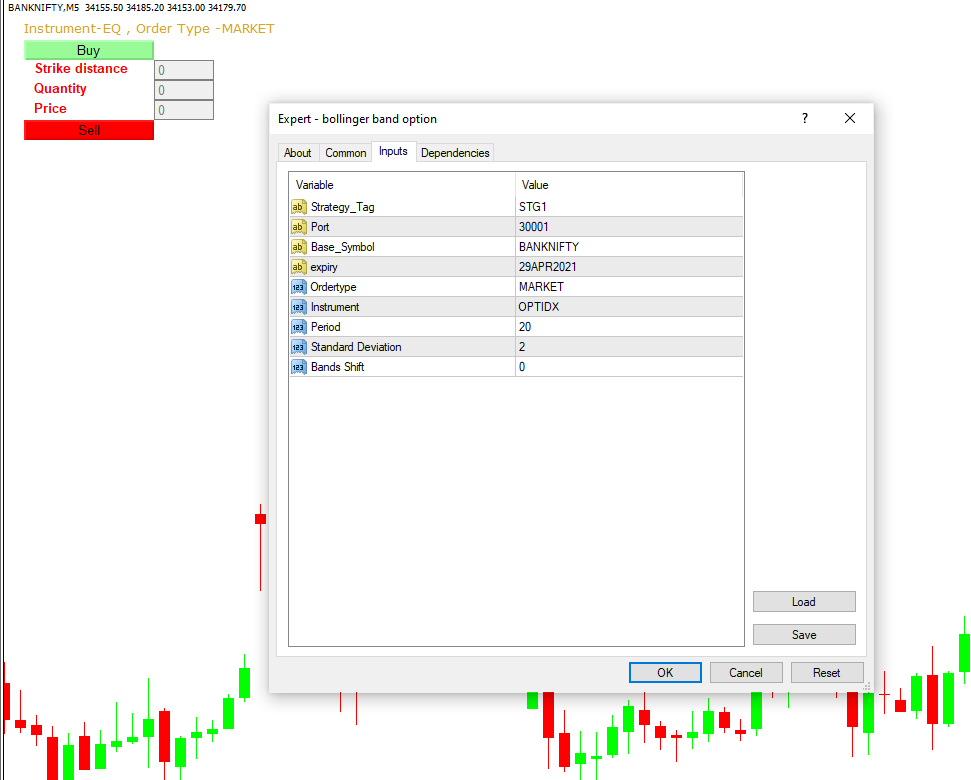
1: Make sure you have completed Jump Start setup
2: Download zipped files from here and extract them. You will find two sub-folders: Experts and Include. The files in these sub-folders should be copied in your MT4 directory in the same folders. In MT4 Click on File => Open Data Folder=> Click on MQL4 => Experts folder. Copy-paste the downloaded file to the Expert folder.
3: For include files, In MT4 Click on File => Open Data Folder=> Click on MQL4 => Include folder. Copy-paste the downloaded file to the Include folder.
4: In MT4 => Tools => Expert Advisor => Check all option available as shown below.
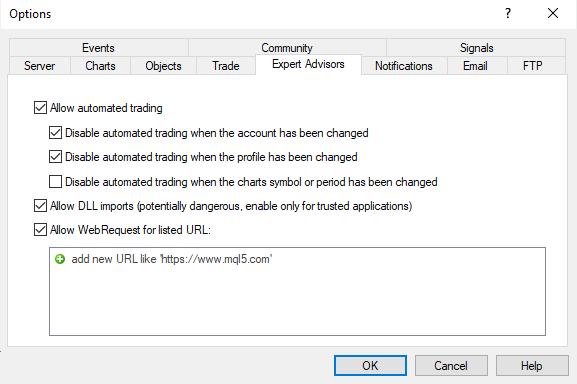
5: Go to navigator click on refresh to refresh indicator and expert advisor.
6: Now put Bollinger Band Expert Advisor on chart.
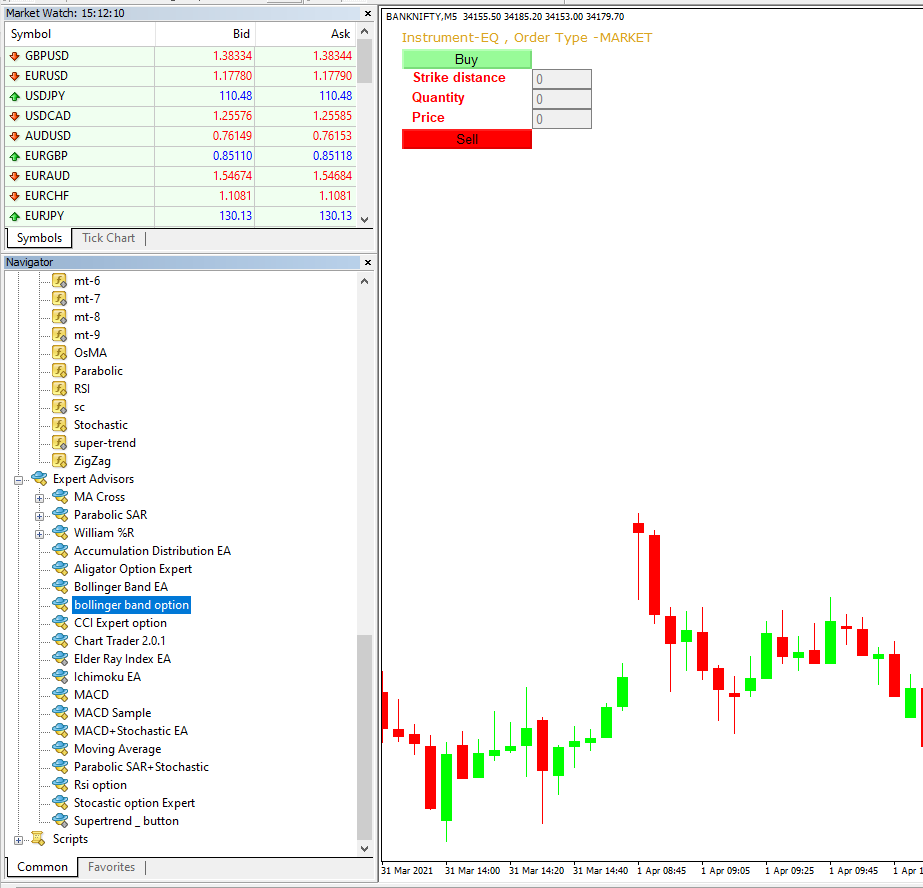
7: Change the Input Parameters as per your Requirement.
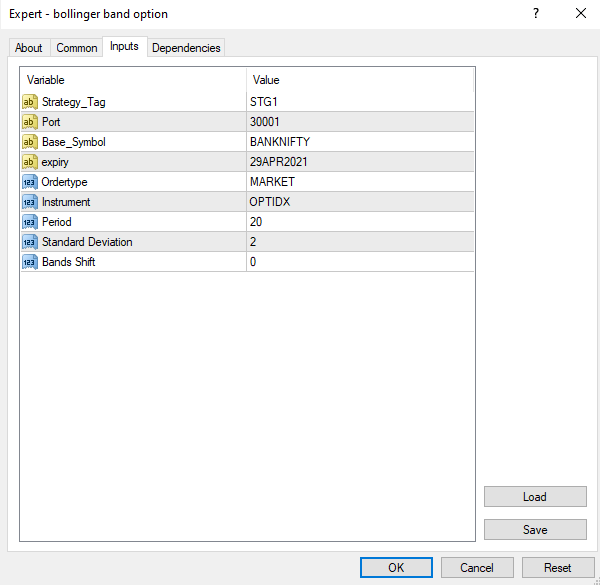
8: Now put the Bollinger Band Indicator on the chart and Change the Parameter as per the Inputs Set in EA.
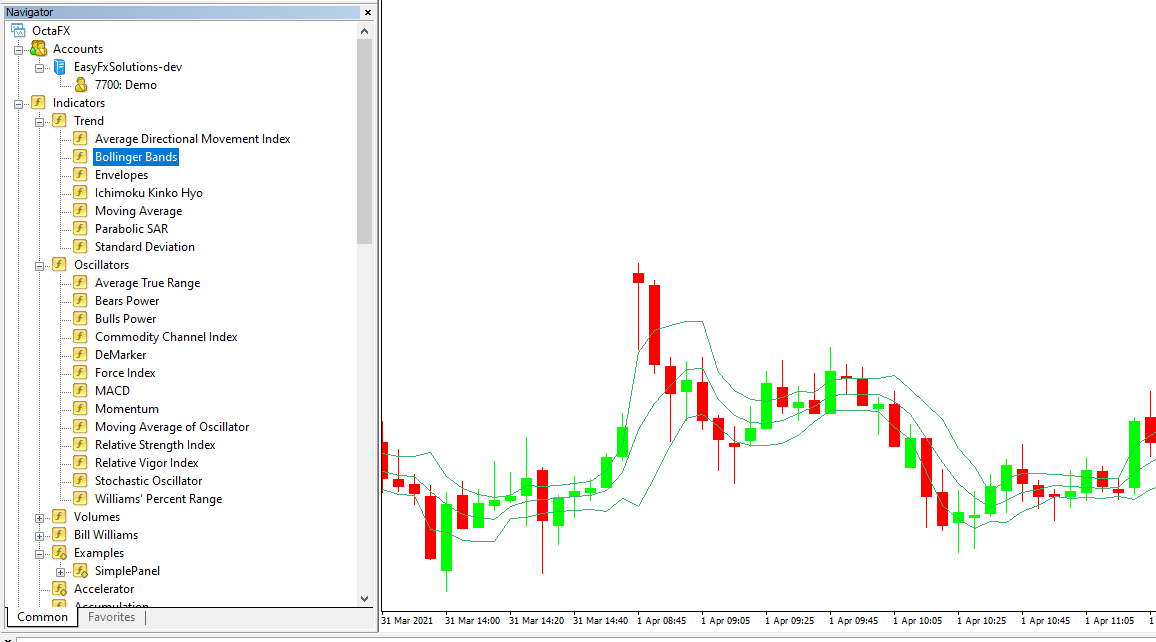
Please note that the input parameters of EA and the indicator should be the same, or the signal generation will not match with the indicator.
Here are the Strategy Parameters
| Strategy tag | Use default STG1 unless trading in multiple strategies |
| Port | This should be same as API bridge port application will signal from same port |
| Base symbol | Put the base symbol example “BANKNIFTY” here in which you want to place an order |
| Expiry | Put contract expiry here |
| Order type | Select order type here from MARKET,LIMIT, SLL,SLM |
| Instrument | OPTIDX |
| Period | Period of Bollinger Band |
| Standard Deviation | Deviation of Bollinger Band |
| Bands Shift | Shift in Bands |

Recent Discussion