Jump Start System Trading with MT5
Plugin Installation
Download Plugin files from here for Chart Button Trading. Follow instructions below.
- Login in MT5 and click on Tool then go to Option or directly press shortcut key CTRL + O
- In the options tab go Expert Advisors Tick all mandatory columns and click on Ok button (see pic below)
- After completing 2nd step Click on File and select Open Data Folder
- In the data folder select MQL5 folder and open it.
- In MQL5 folder select “Include” folder.
- Inside “Include” folder paste these two files. (1) Socket send.mqh (2) multiinstace.mqh
- Go back into “MQL5” folder and select “EXPERT” folder.
- Inside “EXPERT” folder paste “Button.mq5” files and “Button.ex5” files
- Go back to “MT5 Application” and select “VIEW” then select “NAVIGATOR” or simply press “CTRL + N”.
- Inside NAVIGATOR column select EXPERT ADVISERS .
- Right-click on it then select REFRESH.
- After refresh you can see there is new file “Button”
- Now simply Drag & Drop “Button” file into a chart. This will show chart as per screenshot below.
- In Options, go to Expert Advisor. Tick the following: Allow automated trading, Allow DLL imports
- You can hide BO Panel and TL Panel. BTW each panel is independent in its working. Keep port 30001.
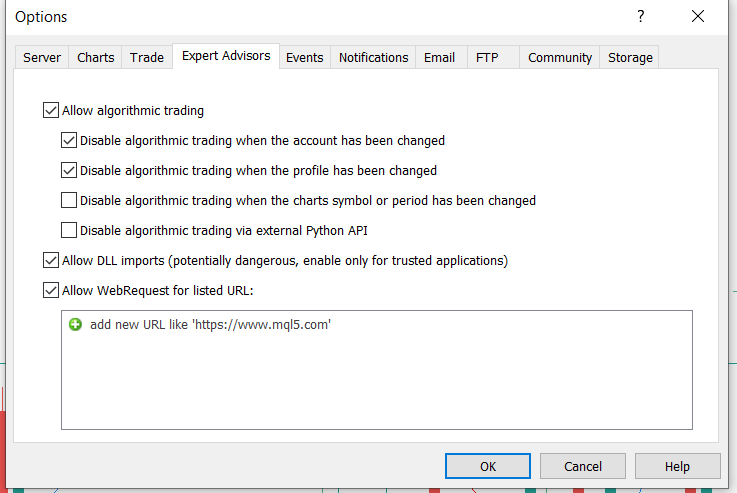
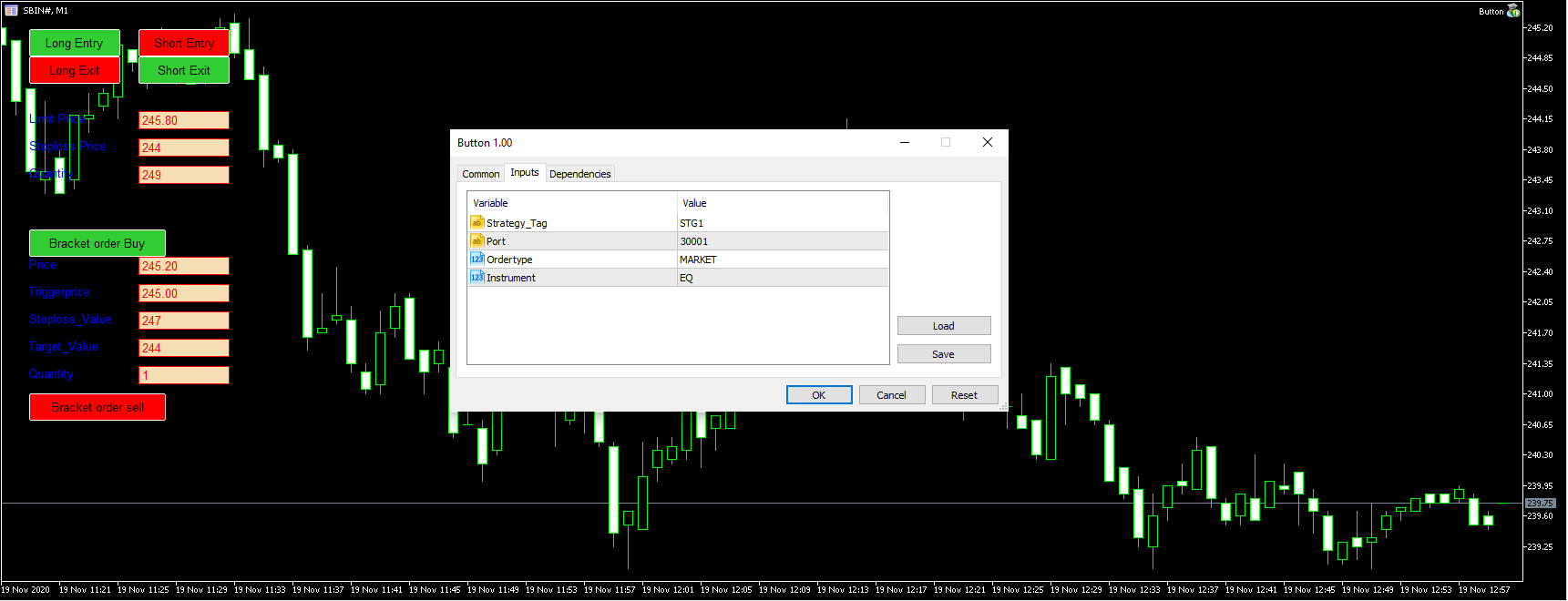
APIBridge Jump Start
Start APIBridge. In the Symbol Settings window, select Jump Start template and apply.
JumpStart Template is your first template to test drive system trading through APIBridge. No signal rules or risk management rules are applied in this template.
You will see three symbols in Symbol Settings – SBIN, NIFTY and CRUDEOIL. Let us learn how to place orders in these 3 market segments.
Note: Open API Bridge first, then MT5 for successful integration.
Trading in Equities (Cash)
- Change SBIN (input symbol) to your chart symbol. Example, if you see on charts SBIN#, you should change this to SBIN#.
- Change SBIN (trading symbol) to actual trading symbol for order placement. Example- HDFC. Save the settings by keypress Ctrl+S
- Click Start Trading
- On MT5, click LE button on Chart. In APIBridge, you will see messages about Signal Received and Order placed. Check Net Positions and Trade History.
Trading in Futures
- Change NIFTY (input symbol) to your chart symbol. Example, if you see on charts BANKNIFTY-I, you should change this to BANKNIFTY-I
- Change NIFTY (trading symbol) to actual trading symbol for order placement. Example- BANKNIFTY
- If you are trading in Stock Futures,Commodities, or Currency, remember to change Instrument from FUTIDX to FUTSTK, FUTCOM or FUTCUR respectively.
- Change expiry date to correct date.
- Save the settings by keypress Ctrl+S
- Click Start Trading
- On MT5, click LE button on Chart. In APIBridge, you will see messages about Signal Received and Order placed. Check Net Positions and Trade History.
Exploring Further – Signal Rules
- Go to Application Settings->Signal Settings. Tick the Rule: LE place order only in NetPos <=0. This rule protects you from trade misfire. What if you accidentally clicked LE button twice? Or you strategy repaint Buy arrows and send LE again? Test with this rule to find out.
- Send LE signal again from button like you did last time. It will show message:
- Send LX now to squareoff your net position. Check Net Positions and Trade History.
- Send LE again. Since, now NetPosition is 0, it will place order.
- TIP: If you want to scale-in to trades (or position sizing) you should keep this rule unchecked.
Exploring Further – Risk Management
- Go to Risk Management tab in APIBridge. Add MaxOrderPerMinute: 2 and hit Ctrl+S. This rule again helps your strategy from misfire. What if, there is continuous buy-sell signal from your strategy?
- Try now by quickly using buttons to send 4 signals – LE, LX, LE, LX. It will allow only first two signals to fire orders.
You can now continue exploring other features of APIBridge. Customize it to suit your requirement before starting live trading.

Recent Discussion